One of the most important SEO tools is the Google Search Console. You can use search console tools and reports to improve the performance of your website on Google Search.
In this guide, you’ll learn everything you need to know about Google Search console. I will explain what it is, what it does and how to use it to SEO optimize your website for Google.
- What is Google Search Console?
- What can you do with Google Search Console?
- Can you use Google Search Console to Contact Google?
- How fresh is the data in Google Search console and how many months of historical data we can access?
- Is Google search console the same as Google Analytics?
- 7 Ways to use Google Search Console to improve your SEO
What is Google Search Console?
Google search console is a free service provided by Google which gives webmasters access to a number of tools and reports for optimizing their websites on Google search. It is an updated version of what was previously known as Google Webmaster tools.
What can you do with Google Search Console?
You can use Google search console to optimize your website for technical SEO, understand what Google knows about your website and view historical data about your website’s performance on Google.
You can find below a breakdown of all Google search console functions by area.
Use Search Analytics to optimize your content
Google search console has a number of reports for analyzing how your website is performing in Google search.
You can view the actual keywords that drive Google organic traffic to your site and your rankings in Google search.
The reports have 16 months of historical data and a number of filters that allows you to compare your performance between different periods, view data by country, device or even type of search results (rich snippets, amp results, etc.).

- View the search terms that triggered your pages to appear in Google search results (SERPS)
- View for which keywords you received traffic from Google
- Analyze the ranking position your pages appeared on Google for particular queries
- Compare the performance of your website on Google between different periods
- View how many impressions your pages received and how many clicks from Google
- Analyze results by country or device
- Analyze results by type
Submit your content to Google and troubleshoot indexing errors
Another important feature of search console is the index coverage report. Through this report you can find and fix any errors related to crawling and indexing.
You can see exactly how many pages you have in the Google index and the reasons why some pages are excluded.
In case of errors, you can use the URL Inspection tool to troubleshoot and find the actual error, correct it and ask Google to validate the fix.
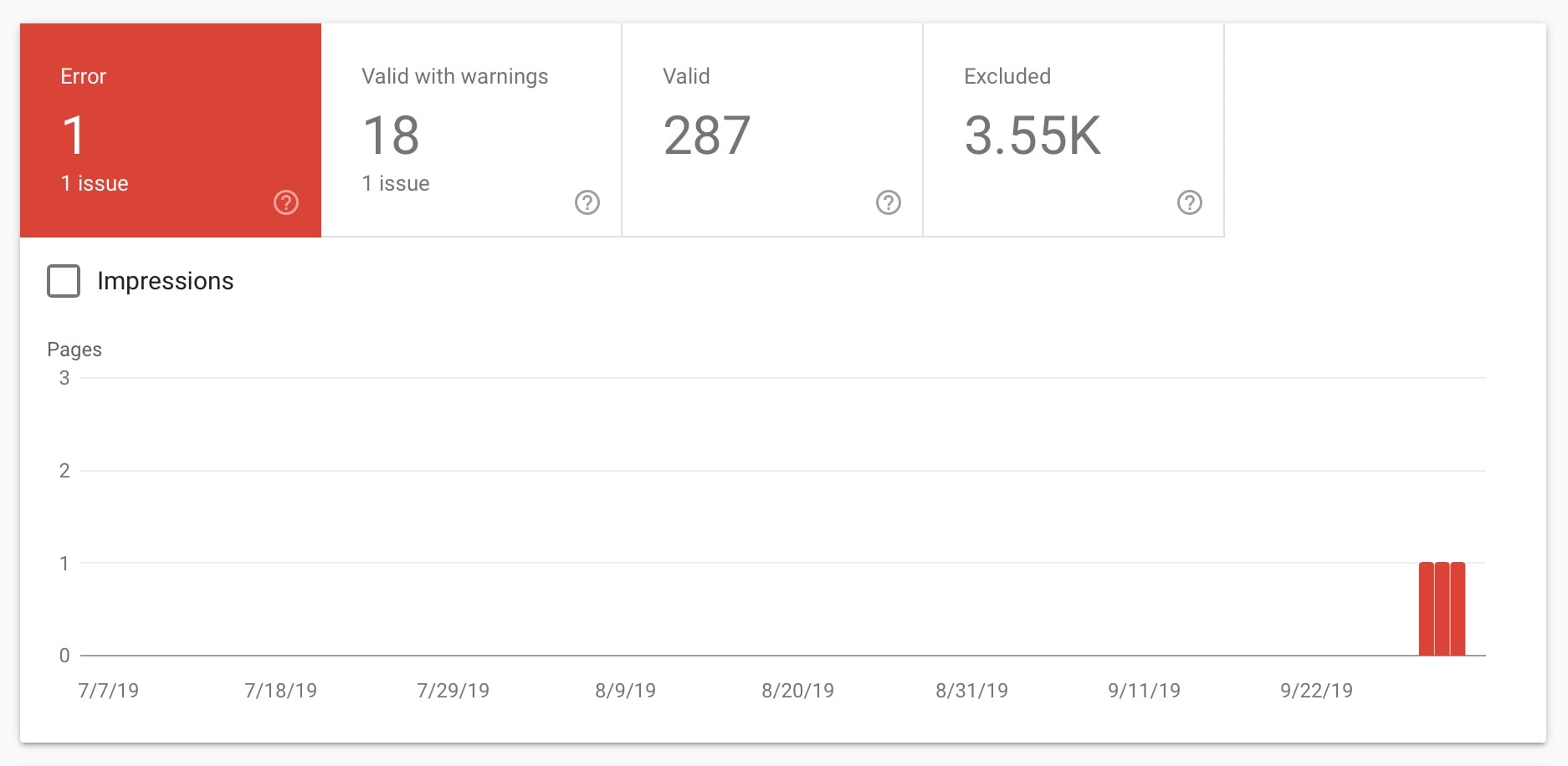
- Submit a sitemap to Google and view statistics on how many pages are crawled / indexed.
- Find and fix errors related to Google indexing
Get notified when there is an issue with your website
By registering your website with Google search console, you can get notifications for security issues or Google manual penalties.
For example, if your website is affected by malware you will get a message with details about the problem and recommendations on how to fix it.
Once you apply the changes, you can use the security issues report to inform Google that corrective actions have been taken.
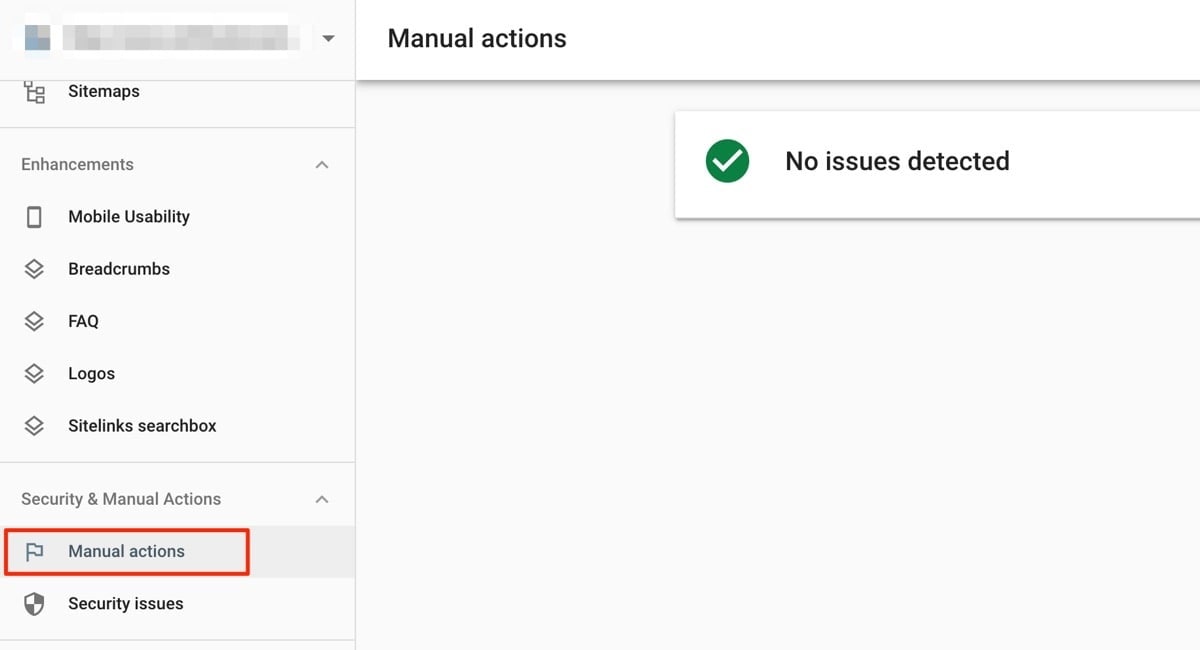
- Get notified of security issues related to your website (malware, etc.)
- Find out if your website is penalized by a Google manual penalty and submit a reconsideration request
Analyze your pages using the URL Inspection tool
One of the most popular functions of the Google search console, is the URL inspection tool. You can use this tool to analyze a URL and troubleshoot any errors.
This tool is very easy to use, you type in your URL and Google will tell you everything that they know about the particular page.
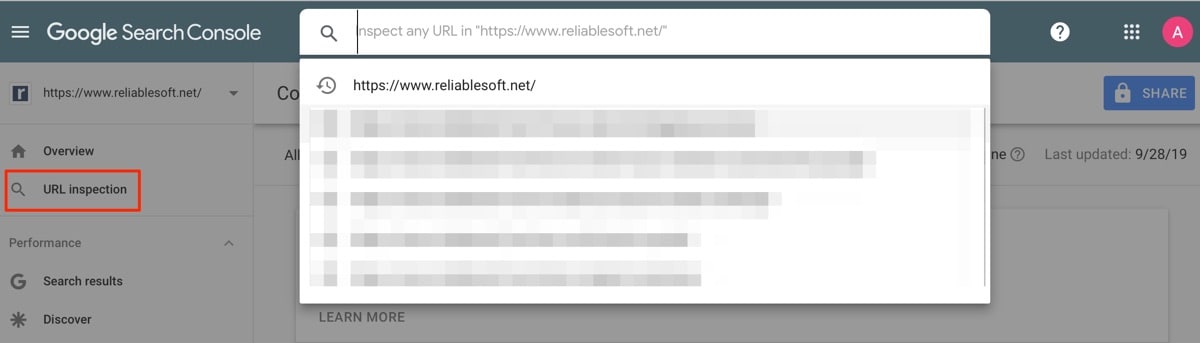
- Identify and fix problems related with schema markup and structured data
- Monitor and improve the performance of your rich snippets
- View which pages of your website are part of Google index
Analyze your link profile
Another useful feature of GSC is the Links report. In this report you can see a list of ALL links that Google knows about. These can be incoming links (coming from other websites) or internal links.
The list contains both followed and no-follow links.
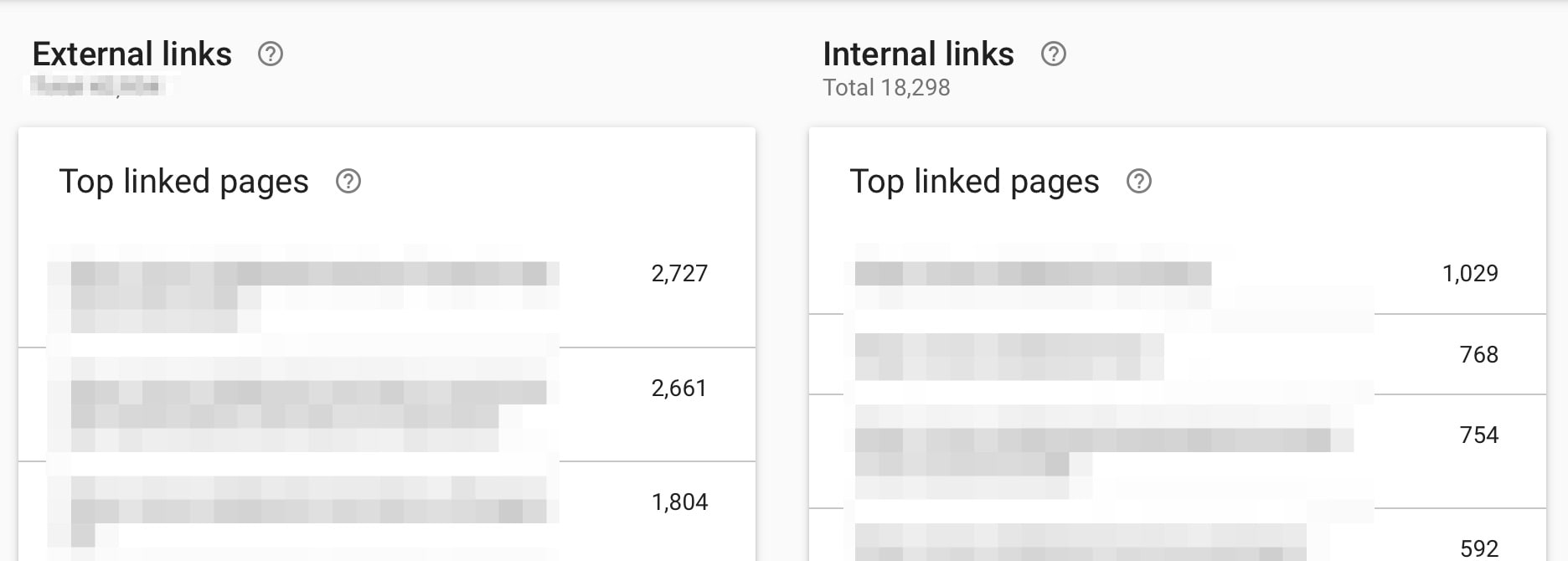
- View all backlinks pointing to your website that Google knows about
- View how Google understands your Internal links
- Remove bad backlinks from Google using the disavow tool (part of GSC)
Troubleshoot issues related to mobile friendliness and AMP (Accelerated Mobile Pages)
Having a mobile friendly website is a top priority not only for SEO but for a great user experience.
You can use the mobility usability tools of Google search console to troubleshoot errors related to your mobile site and Accelerated Mobile Pages (if you have this feature implemented).
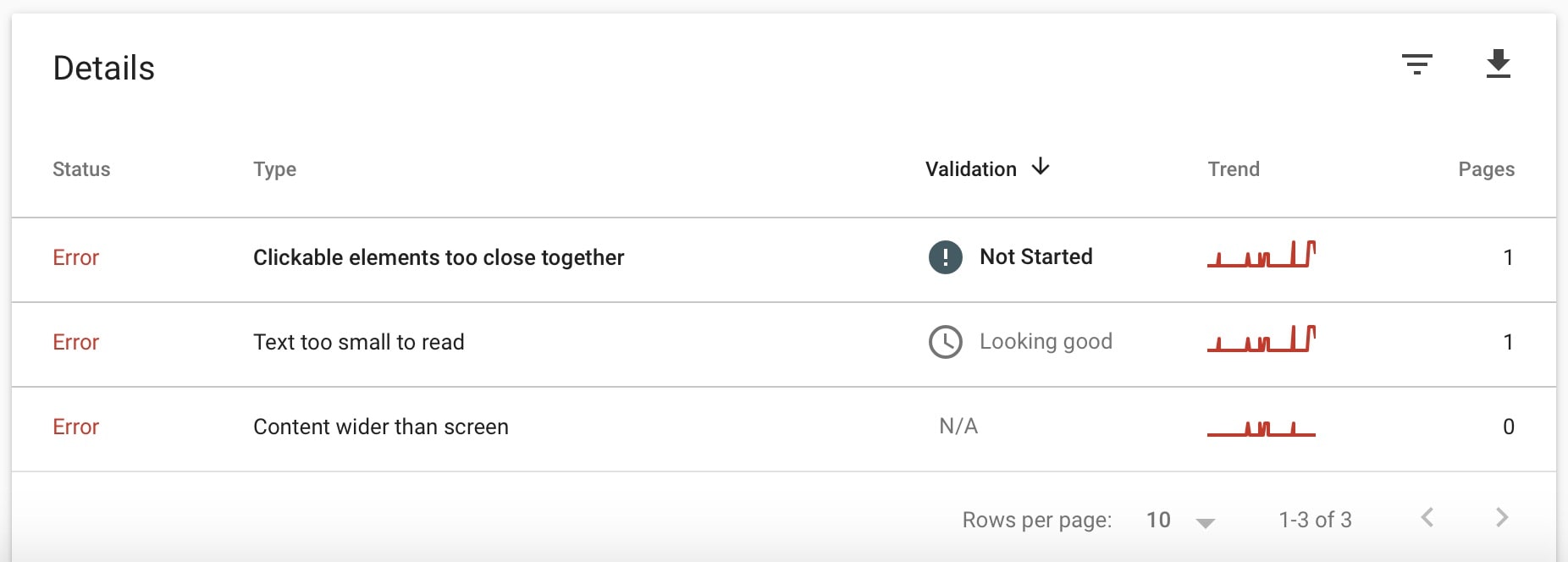
- Analyze the mobile friendliness of a page
- View and troubleshoot issues related to AMP
Notify Google of important changes made to your website
There are cases that you need to notify Google of changes made to your site. For example, when adding an SSL, when migrating to a new domain or when important changes are made to your site.
Instead of waiting for Google to find out about the changes, you can use Google search console to notify them and request a re-indexing of your website or particular pages.
- Notify Google of a domain name change
- Force Google to recrawl your site or individual pages
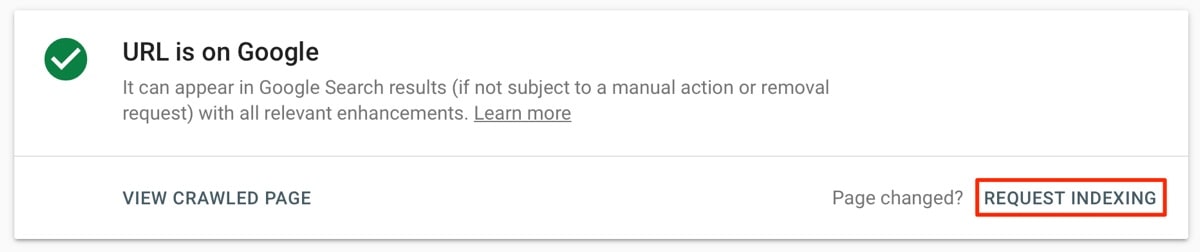
View statistics on how your website is performing on Google Discover
Google Discover is the ‘Google News’ service available through the Google app on both iPhone and Android devices. Through the use of AI, users can get recommendations on articles they can read related to topics they might be interested in.
When your articles appear on Google Discover, you can get more details about their performance in the Google Discover report which is part of Google Search console.
- View which pages were shown in Google Discover and how many clicks they received.
Can I use the Google Search Console to contact Google for a problem I have with my website?
No, the Google Search Console does not offer direct communication with Google. You can contact Google through their support forums and by posting a question to one of the Google Webmaster Tools meetings.
How fresh is the data in Google Search Console and how long is the history?
Google is trying to present fresh data in Google search console so your reports are coming with a delay of just one or two days.
Currently, the GSC keeps data for 16 months. You can use the compare function to view the performance of your website between different periods.
Is Google search console the same as Google Analytics?
No, Google Search console tells you how your website is performing in Google search while Google analytics shows you what users do once they visit your website, from any online source and not just Google.
With Google search console you can see which keywords generated organic traffic to your website and with Google analytics you can see which pages they visited first, how many pages they visited before leaving and many other traffic analysis metrics.
For more information about Google Analytics, you can read the following guides:
How to use Google Search Console for Google SEO
As mentioned above, the primary goal of Google search console is to help webmasters analyze and optimize the performance of their websites in Google search results.
For beginners to Google search console, it can be confusing so to make things easier, you can follow the 7 steps to below to get started.
- Step 1: Add and Verify Your Website
- Step 2: Create and submit XML Sitemap
- Step 3: Find and Fix any Crawling and Indexing Errors
- Step 4: Check for any security issues or manual actions
- Step 5: Compare your Google Search performance before and after a Google update
- Step 6: Find and Improve Pages with a low CTR (Click Through Rate)
- Step 7: Rank for more keywords and Increase visibility in Google
Step 1: Add and Verify Your Website
The first step to get started with Google Search console is to register for a free account and add and verify your website.
This will give you access to all Google search console tools and reports.
Follow the instructions in this guide: Add website to Google Search Console
Step 2: Create and submit XML Sitemap
Once your website is verified, the next step is to create an XML sitemap and submit it to Google.
A sitemap is a file in XML format that lists all pages of a website that Google needs to know about and monitor for changes. A sitemap includes the URL of a page and information on when the page was created and last updated.
Even without a sitemap, Google can still discover and index your website. Using a sitemap makes their job easier and you also have a chance to send them more information about your URLS.
Follow the instructions in this guide: How to submit sitemap to Google
Step 3: Find and Fix any Crawling and Indexing Errors
The next step is to check if there are any indexing errors. If a page or a group of pages have problems and they are not part of Google index, they won’t appear for any searches.
As a registered user, you will get notified by Google search console for any errors but since you are starting out now, it’s recommended to go through all the reports to find and fix any errors.
Follow the instructions in this guide: How to fix crawl errors in Google Search Console
Step 4: Check for any security issues or manual actions
The next step is to do a quick check to make sure that your website is not under a Google penalty and that there are no security issues reported.
To do so view both reports under SECURITY & MANUAL ACTIONS.
If there are issues, Google will give you more details on how to address the issues.
Step 5: Compare your Google Search performance before and after a Google update
Google is constantly making changes to their ranking algorithm and it is normal that at some point your website will be positively or negatively affected by these changes.
One of the ways to find out which of your pages were affected and for which search queries is to use the compare function of the “Search Results” report.
You find out when there was a major Google update and compare your search performance 7 days before and 7 days after the update.
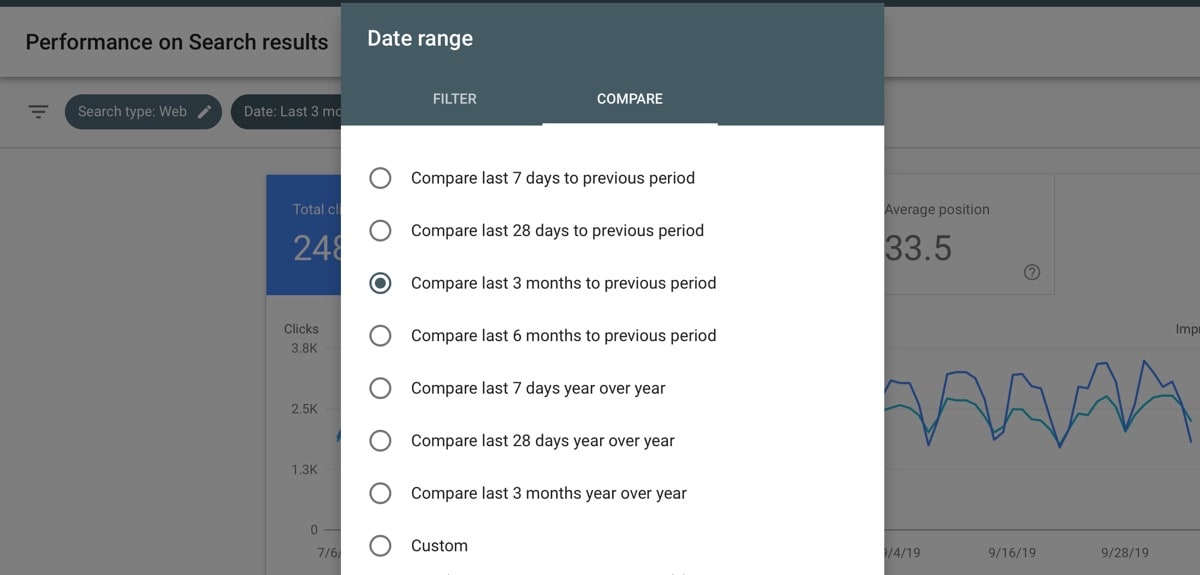
You can make use of the available filters to find out changes in ranking position by page or even by keyword.
Step 6: Find and Improve Pages with a low CTR (Click Through Rate)
One of the reports you can use to improve the ranking position of your pages and at the same time increase traffic to your site is the “Search Results Report”.
In particular, you can use the Average Position and Average CTR filters to find out pages of your website that have a low CTR.
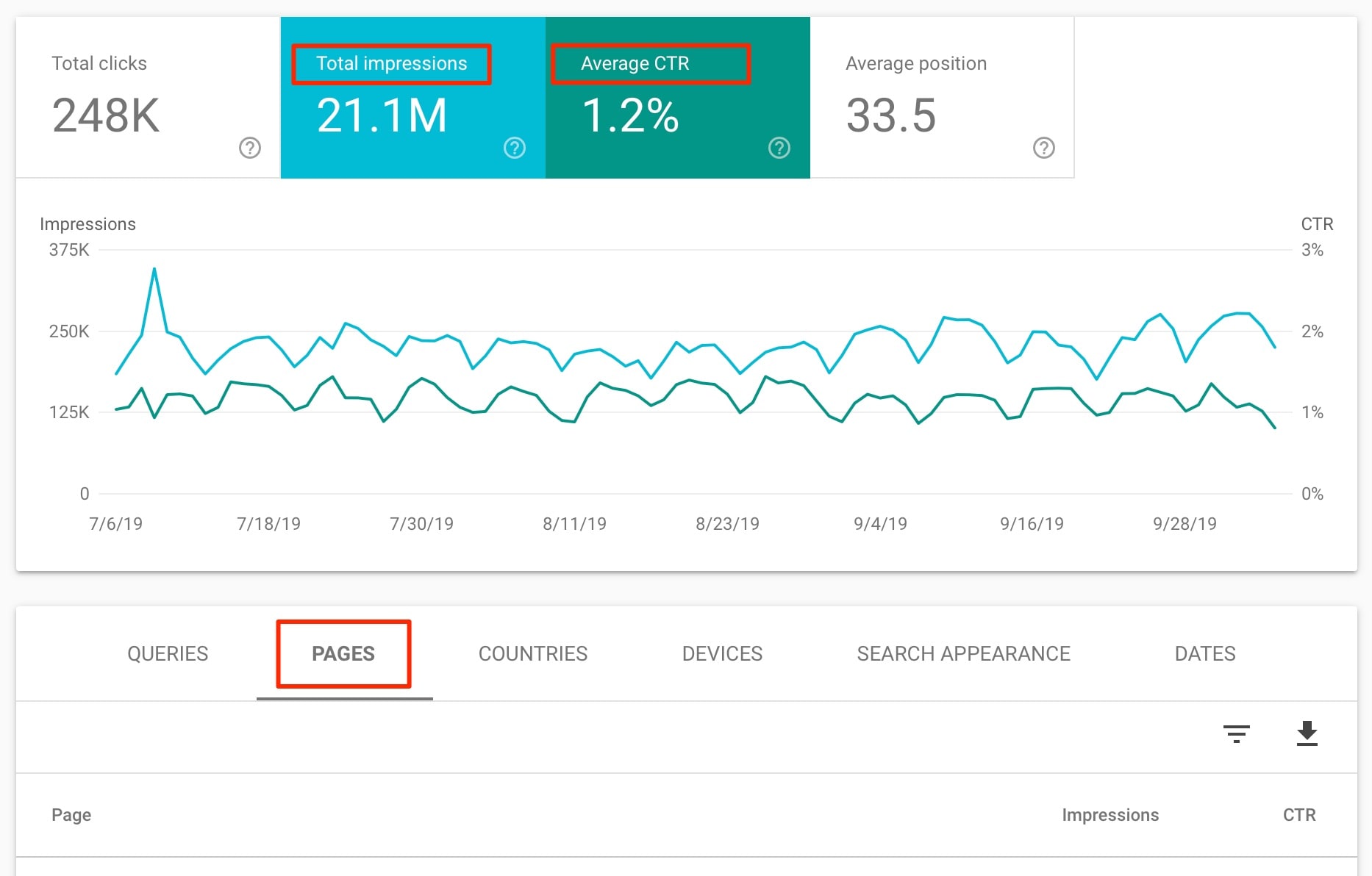
CTR is the rate at which your search snippets are clicked. This number is the percentage of people who view your search listing (Total Impressions) and then actually go on to click the snippet (Total Clicks) and visit your website from Google Search.
A low Click Through Rate can be defined as anything below 3%.
For these pages, you can try and tweak their page title and meta descriptions to make it more enticing for users to click.
This will instantly generate more traffic to your website and overtime this will also improve your ranking positions.
When making changes to the titles or descriptions make sure that you keep a log of when the change was made so that you can compare the performance before and after making a change.
Don’t rush into making conclusions, make the changes and give it a few weeks before analyzing the results.
Pro Hint: It is likely that the majority of your traffic comes from mobile devices, so make sure of the ‘Devices’ filter to separate traffic per device and if necessary adjust the meta description length to be optimized for mobile devices and not desktop.
Step 7: Rank for more keywords and Increase visibility in Google
Another way to use Google search console to improve your SEO is by analyzing for which keywords a page is ranking and enriching your content to rank higher for those keywords.
The idea is the following: A page is likely to rank for a number of different keywords, and not just the keywords that was optimized in the first place.
You can use the “Search Results” report with the PAGE filter to find out ALL the keywords that a particular page is ranking.
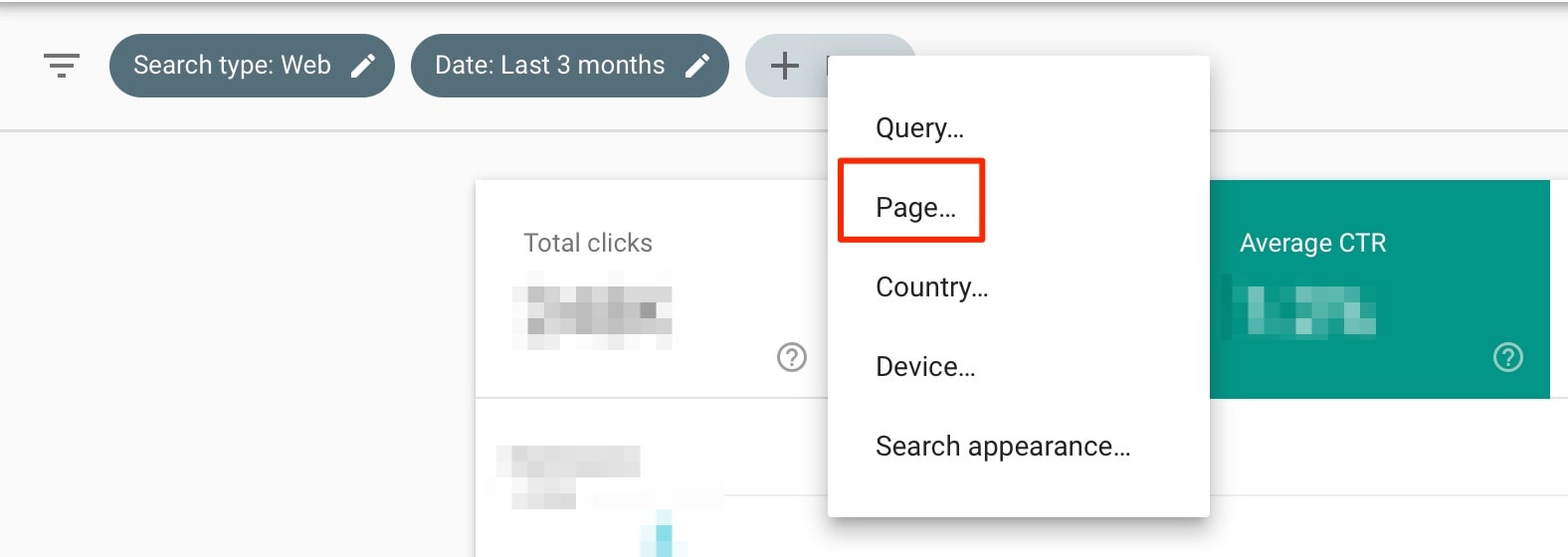
Chances are that the page will rank for keywords that are not included in your content. This is because the ranking algorithm uses AI and other factors (synonyms, LSI keywords) to rank a page for various search queries.
When you intelligently change your content to add missing keywords, over time your rankings will improve for those keywords and your visibility on Google will increase.
As mentioned above, keep a log to track your changes and don’t rush into making conclusions too soon.
Key Learnings
The Google search console is a must-use tool for every website owner. It is a great way to find out what Google knows about your website, analyze your website’s performance in Google Search and use it to improve your SEO.
The first step is to create an account and verify your website and then learn how the different tools and reports work.
In general, it is easy to use and once you learn how to navigate through the different options and filters, it can become your daily SEO tool.
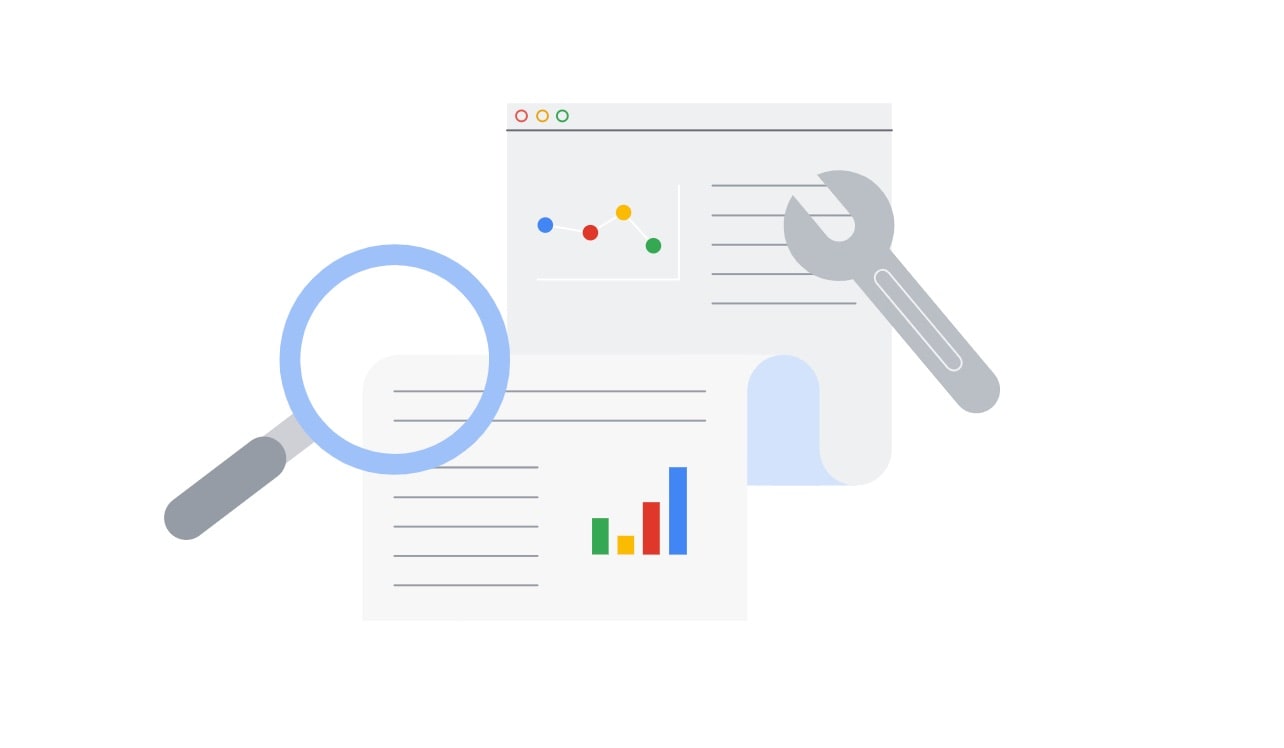
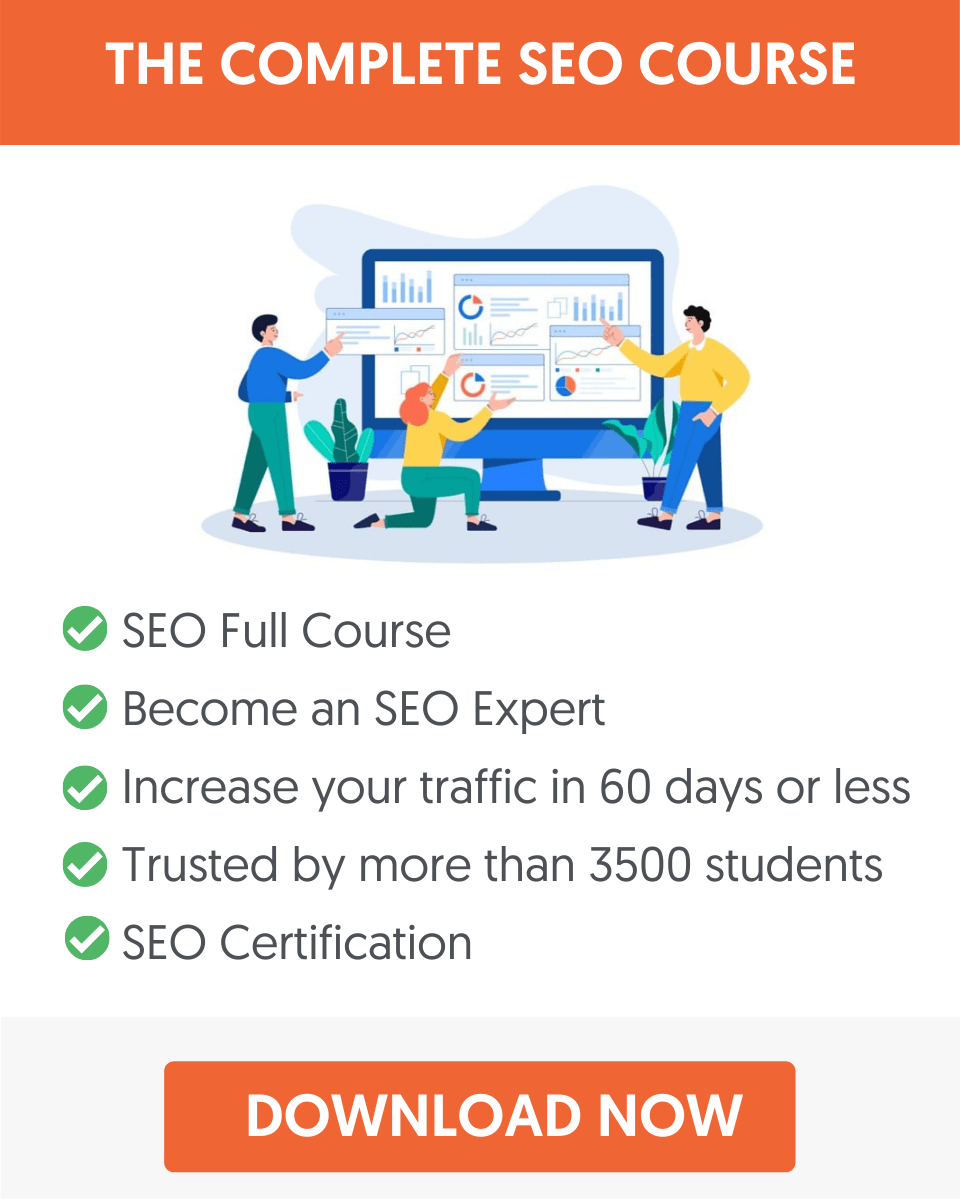



Excellent and comprehensive article. Thank you
Thanks a lot! Glad I could help.
Alex
The content is so impactful, Thank you and respect, Alex
Thank you as well Hasan.
Google Search Console is a definite 1000% must for anyone with their own website. I think usually your web designer would manage that for you, but if you’re on your own then Search Console is one of those things you just have to do. Same as Google Business, if you’re not on it you’re at a huge disadvantage! Thinking about it, Search Console and Business are probably the two most important things you can sign up to if you run your own website, especially if you are a local business rather than ecommerce or some kind of national / international service.
Hi Paul
I agree with you 100%. Google search console and Google Business are two tools you definitely need to use if you want the best possible results from Google search.
All the best
Alex
I have been using google search console for a very long time but some of the uses that you’ve mentioned were never really known to me. So, thank you for telling out this information.
This has been really helpful and your instructions has made it do-able for a tech phobe like me. Just one question – keyword searches seem to be coming under ‘query’ not ‘page’, as you suggest. Is this correct? Thank you.
Hi Alison
It’s both. If you create a filter based on a ‘page’, then the ‘queries’ will show the search terms for the particular page. If you don’t create a filter then ‘queries’ show the searches for all pages.
Hope this helps
Alex