One of the most useful tools you can use to improve your SEO is Google Analytics.
Among other things, Analytics can give you a lot of data related to the performance of your website in search engines.
You can use Google Analytics to discover pages that need to be improved, pages that are working better than others and pages that need your immediate attention.
If you are new to SEO, you will find the features of Google Analytics very useful and soon enough it will become one of your favorite tools.
If you are using Analytics for a while, it’s time to refresh your knowledge and utilize the power of its reports to improve your website’s SEO.
This post will cover the following topics:
- Benefits from Using Google Analytics
- How to Install Google Analytics on Your Website
- Basic Google Analytics Settings
- How to Improve SEO with Google Analytics
- How to create Goals in Google Analytics
Benefits from Using Google Analytics
Without having Google Analytics installed on your website it’s like driving with your eyes closed.
Analytics will tell you many things about your website including:
- How much traffic you receive and from where
- What pages they visit and how long they spend on each page
- Which pages they visit before they exit
- Which buttons get more clicks and what they do next
- Which portion of your traffic converts (performs an action that you want them to do)
- How many users are on mobile, tablets or desktops
- Where your users are located (countries) and what software they use to browse your website
These are just a few questions that analytics’ reports can answer.
More advanced users can take it a step further and do customer segmentation, run experiments and a bunch of other things that the powerful Analytics platform provides to marketers.
The purpose of this post is not to cover all Google Analytics features but to explain how to use the provided data to come up with actions that can improve your SEO.
Before getting into the details, it’s worth mentioning that Analytics is a product of Google and it is free to use on any website or mobile application.
How to Install Google Analytics on Your Website
There are a couple of ways to install Google Analytics on your website but the first step is to create an account and register your website with Analytics.
Go to Google Analytics and click the “Start for Free” button on the top right corner.
Follow the on-screen instructions and then setup a property. A property is the website you will use to add the analytics code.
Next, you will be presented with your tracking id and code. This is the code that you need to add to your website.
Where to add your analytics tracking code?
The code should be placed in the <head></head> of each and every page on your website.
Most modern CMS, have this option built-in so the only thing you have to do is to copy/paste the code into the appropriate section.
If you are on WordPress there are many plugins to help you like Monster insights.
Basic Google Analytics Settings
Now that you have Analytics running on your website, the next thing to do before digging into the reports, is to make the following changes.
Set the Reporting time, currency and bot filtering
Go to ADMIN > VIEW> VIEW SETTINGS and check that your time zone is correct.
Select the correct currency (this is useful if you have an ecommerce website) and also check the BOT FILTERING box to EXCLUDE ALL HITS FROM KNOWN BOTS AND SPIDERS.
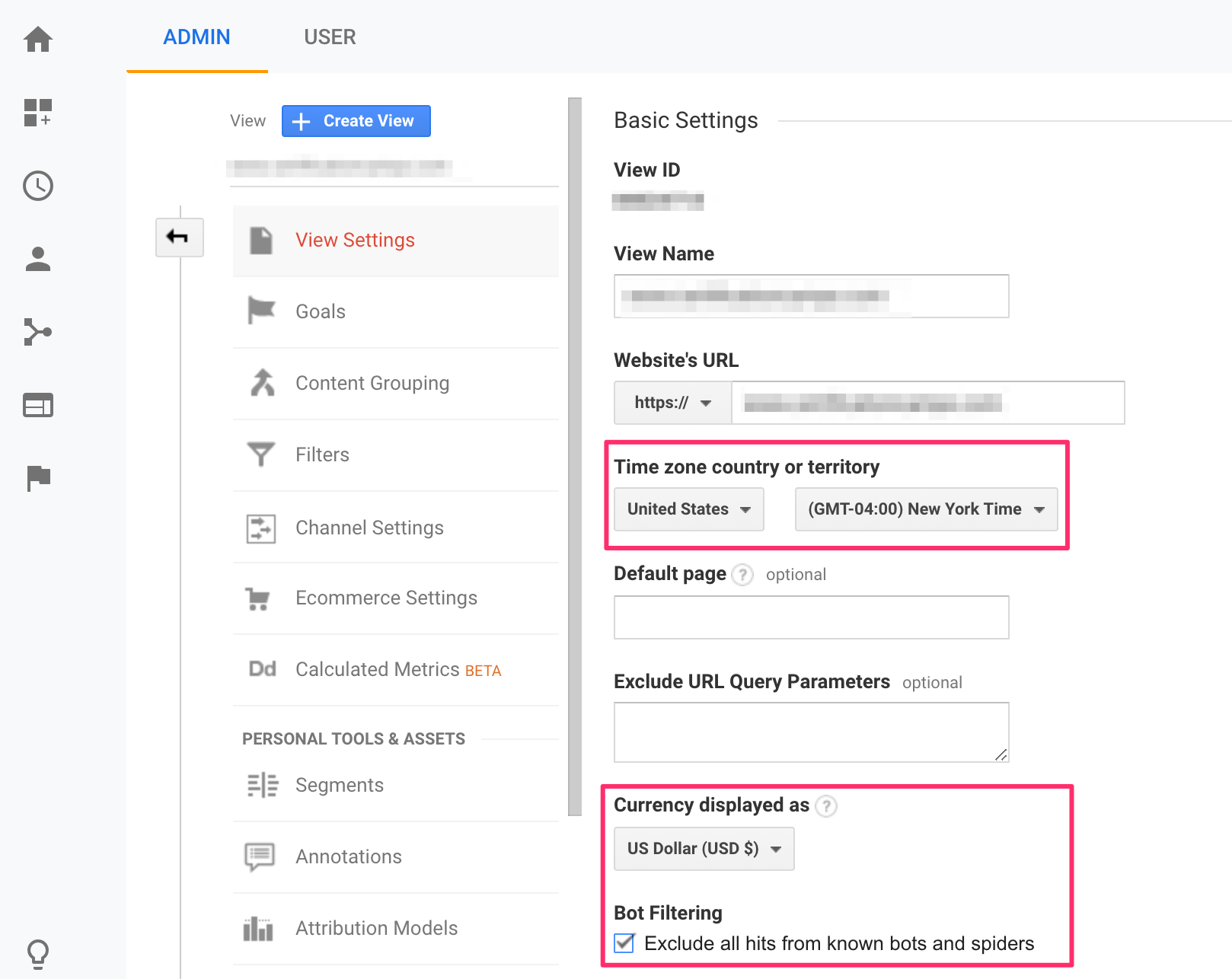
This will eliminate ‘data noise’ from your reports as it will not count any visits from search engines or other crawlers.
Associate Google Analytics with Google Search Console
Google allows you to associate your Google Analytics account with your Search Console account. This is very useful since you can see analytics data in search console and vice versa.
Login to your Google Search Console account and click “Go to the Old Version”, from the bottom left corner. You need to do this since this feature is not yet available to the new Google Search Console.
Select your website from the list and click the SETTINGS icon (top right) and select Google Analytics Property.
Select which website to associate to the console account and click SAVE.
How to Improve SEO with Google Analytics
One of the main reasons to use Google Analytics is to analyze your traffic and make decisions that can potentially improve your website’s ranking position in Search Engines.
Google Analytics reports can give you answers to the following questions. In each answer you will also learn how this report can help you with SEO.
- How much SEO traffic do I get from Search Engines?
- Which are my most popular and least popular pages?
- Which pages do people see first (landing pages) when they visit my site?
- Which pages are the Exit pages of my website?
- How much traffic is coming from Mobile?
- Where are my users located?
- How many people are currently viewing my website and which pages?
- What do users type in my website’s search box?
- Is my website under a Google Penalty and when did this happen?
How much SEO traffic do I get from Search Engines.
One of the metrics you need to check regularly is how much traffic you receive from search engines and in particular Google.
You can find the answer in the ALL TRAFFIC reports.
As a first step select ACQUISITION > ALL TRAFFIC > CHANNELS and set the date range from the top right date dropdown.
What this report shows is a summary of all the sources that brought traffic to your website.
To visually see the contribution of organic traffic to total traffic, check the box next to organic traffic and click PLOT ROWS.
To drill down further and see from where exactly your traffic is coming from, select SOURCE / MEDIUM from the left menu.
Next click on “Google / Organic”. This is how much traffic you received from Google Organic Search for the specified period.
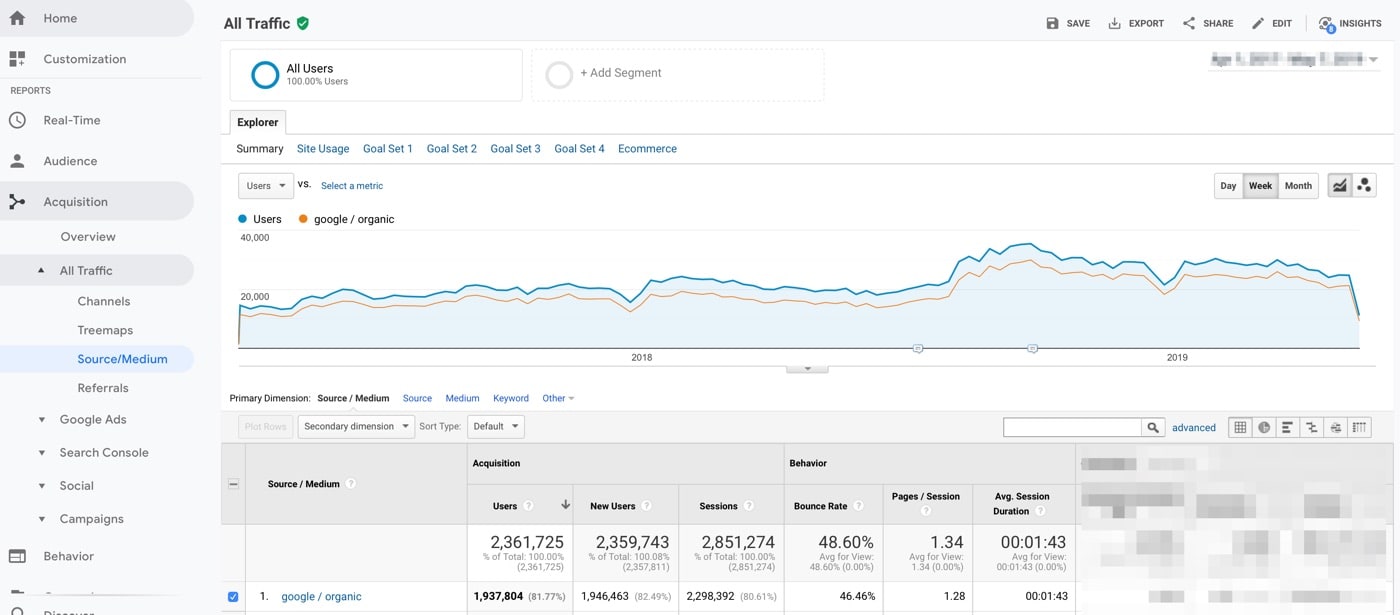
Why is this report important for SEO?
You can use it to track on a daily basis how much traffic you receive from the various search engines and monitor your performance over time.
If you notice any big drops traffic it means that you lost part of your rankings and you can do a deeper investigation to find out the reasons and exact keywords / pages.
Which are my most popular and least popular pages?
Another useful metric that can help you improve your SEO is knowing which pages on your website get the most visits.
You can view this by selecting BEHAVIOR > SITE CONTENT > ALL PAGES.
Besides seeing the page views that each page gets, you can also see the time they spend on your website, the bounce rate and the percentage of users that exit your website after viewing the particular page.
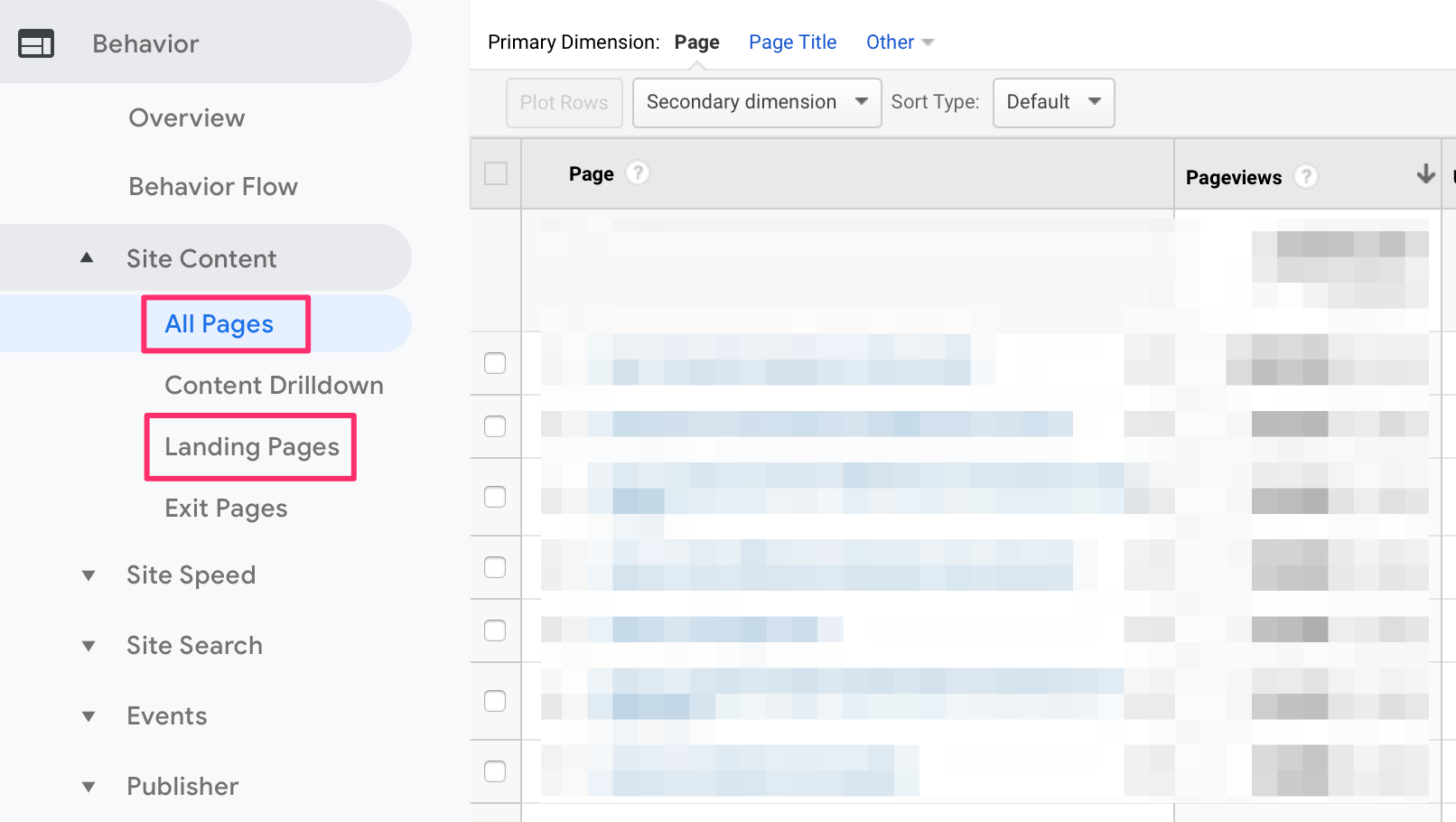
Which pages do people see first (landing pages) when they visit my site?
To take it a step further, you can also click LANDING PAGES and see which pages they view the first time they land on your website and compare these with the most popular pages.
Why is this report important for SEO?
This can give you a clue as to which pages users like to visit more and maybe add them in your sidebar or make them as ‘sticky posts’ on your homepage.
Making it easy for users to visit your most popular pages as this will increase the time they spend on your website and this has a number of other benefits.
One of the columns in the report shows the bounce rate. Bounce rate is a percentage that shows how many people left your website without visiting a second page.
The lower the value of the bounce rate the better.
You need to identify which pages have a high percentage, and take action to reduce the bounce rate and help users visits more pages from your website before they leave.
Which pages are the Exit pages of my website?
An equally important report is also the EXIT PAGES report, that shows the last page of the website they visited before they leave.
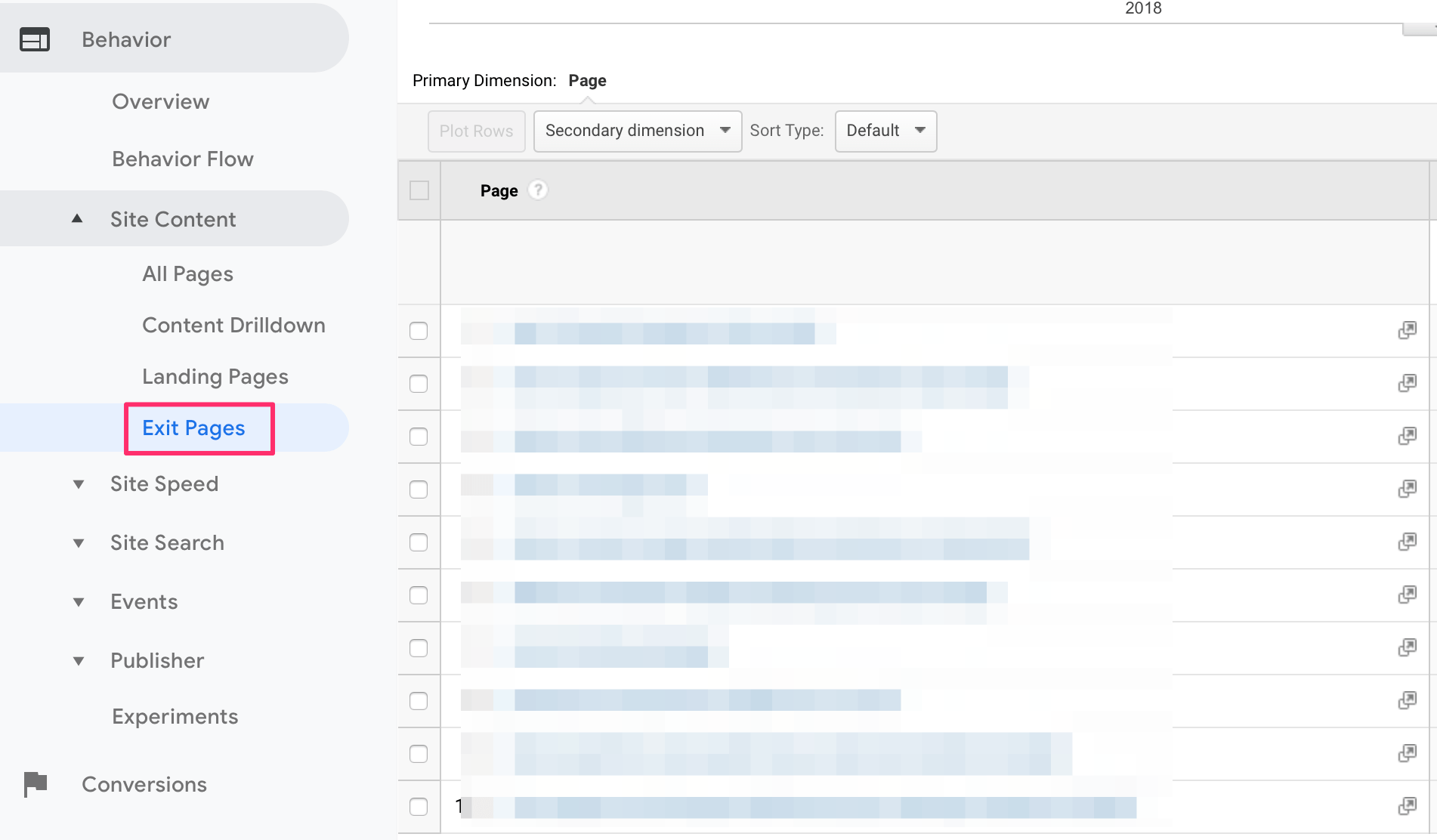
Why is this report important for SEO?
Pages with a high exit percentage can be revised by changing their layout or making the content more interesting.
It is important that before you do any changes to keep track of the values before and after so that you can identify if the changes are improving your website or not.
How much traffic is coming from Mobile?
Nowadays everybody is talking about the importance of having a mobile friendly website.
Statistics show that more users are navigating the web using their smartphones than desktop computers.
To get an idea if this trend is also true for your website, you can view the Mobile traffic report which is under AUDIENCE > MOBILE > OVERVIEW.
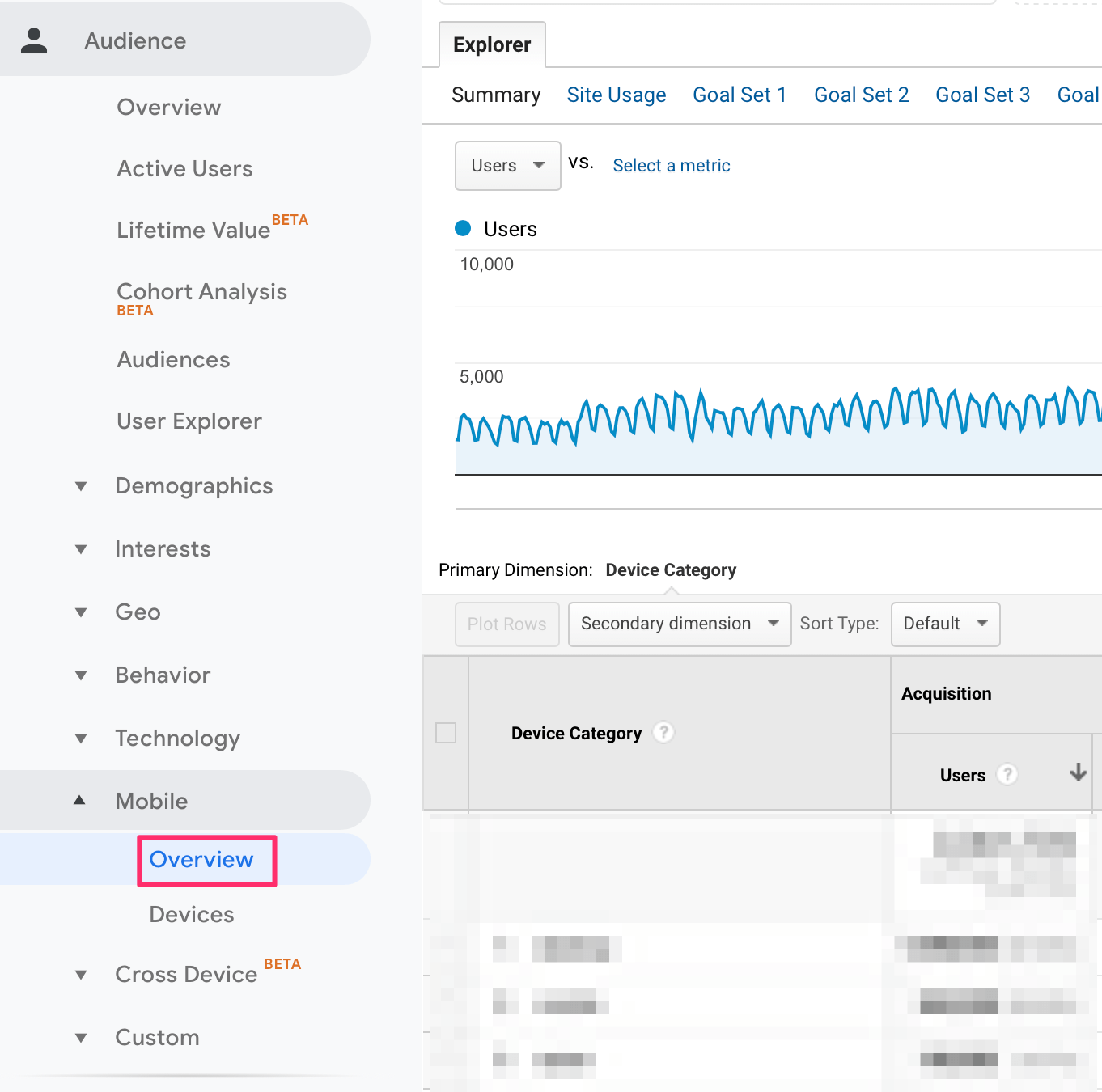
What you see in this report is your traffic broken down into 3 categories: mobile, desktop and tablet.
Why is this report important for SEO?
Depending on the results you can take several actions.
For example, if you have a high number of visitors coming from mobile devices, you can review your mobile pages and make sure that they load fast, adhere to Google mobile guidelines but also have your ‘call to action’ buttons in prominent positions.
This is a common mistake that many webmasters make. They optimize their ‘call to actions’ for desktop users but as the website grows in traffic the majority of users are coming from mobile and their conversions rates go down because their mobile websites are not optimized for conversions.
The best way to handle mobile traffic is to have a responsive website and while this is true, this does not mean that you should rest just because your website is responsive.
You have to study the numbers and change your responsive website in such a way so that conversions on mobile are equal (or more) to desktop.
Where are my users located?
Another report that can help you provide the right content to your visitors is the location report found under AUDIENCE > GEO > LOCATION.
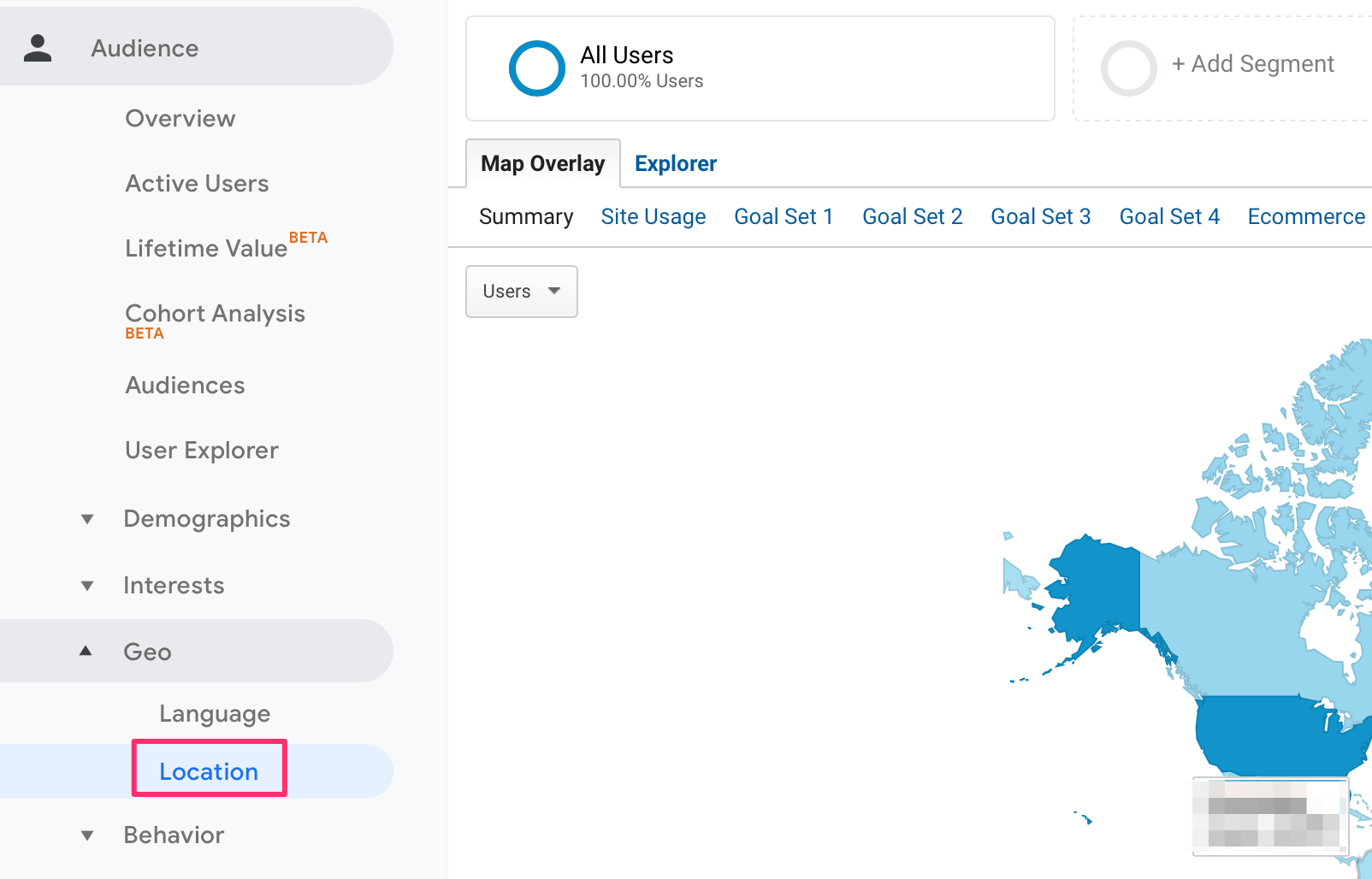
If you get a decent amount of traffic already, you will be surprised from how many countries you get visitors. This is a report that always fascinates me since although in a small scale, it shows the power of the Internet and how it can connect people around the World.
Why is this report important for SEO?
You can see from where your visitors are coming and try to provide them with content tailored to them.
For example, if you have an ecommerce store selling Worldwide and you notice that a lot of your visitors are coming from the UK then you can display your product prices in their currency (GBP) or if you get many visits from Germany, you can consider having a German version of your website so that they can understand and interact with your content easier.
How many people are currently viewing my website and which pages?
How many visits are currently on your website and which pages do they visit? The answer can be found in the REAL TIME report (REAL TIME > OVERVIEW).
Spend a few moments per day (in different times) and watch what is happening on your website. From where do the visits come, what did they search to find the website, which pages are they viewing, how much time they spend before leaving etc.
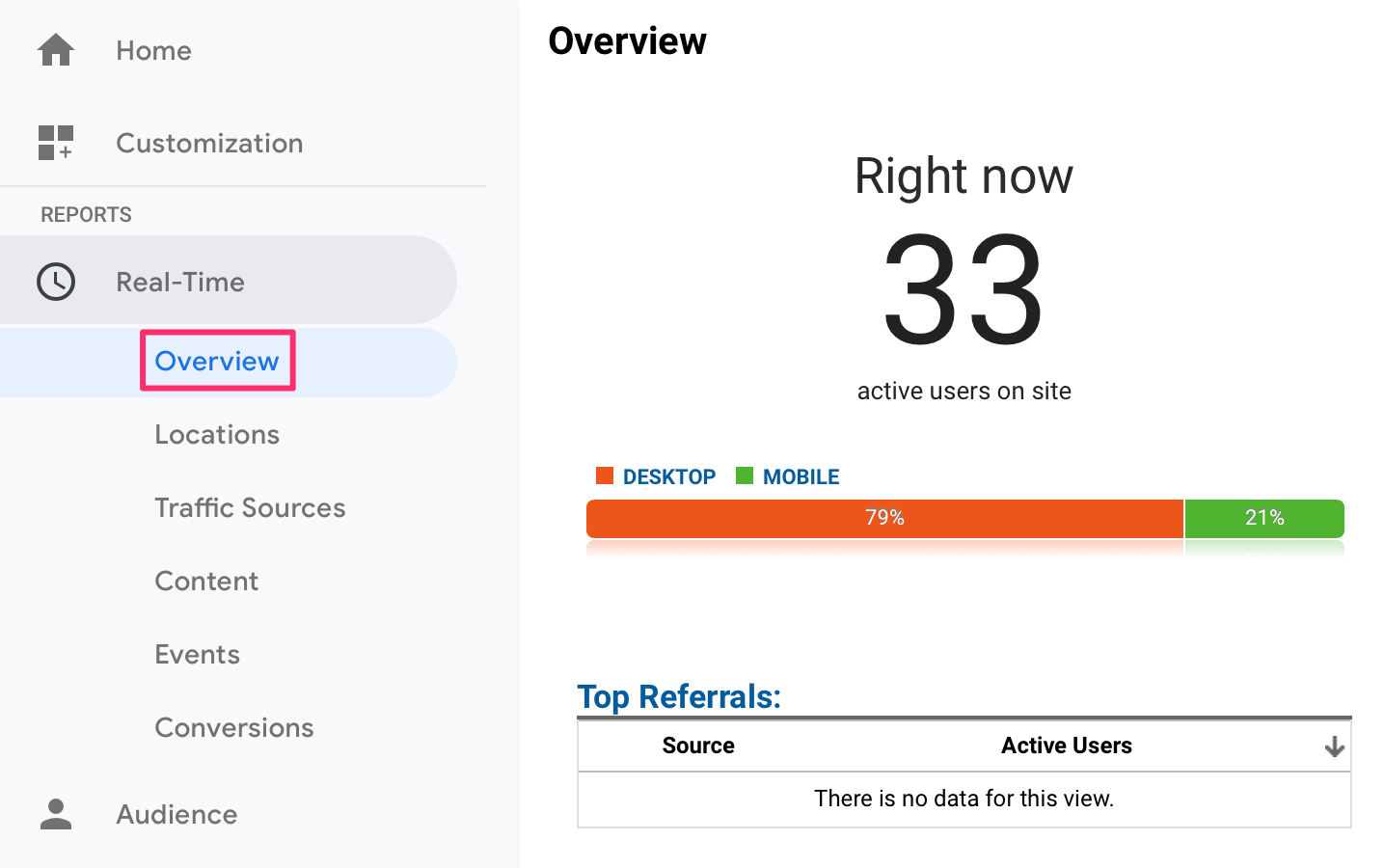
Having this real time view can sometimes help you think outside the box and find ways to improve your website.
What do users type in my website’s search box?
If you have a SEARCH BOX on your website, you can use Google Analytics to find out what users type in the search box and which webpages they visit.
First you need to enable Search Box Tracking by going to VIEW SETTINGS and then
You can view the SEARCH TERMS report under BEHAVIOR > SITE SEARCH > SEARCH TERMS.
Why is this report important for SEO?
For many reasons. First, you can find out if the search box is something that your users actually use, if not you can remove it.
Second, you can see the actual search terms they use and make sure that you have pages on your website for those search terms.
Third, you can use the ‘search terms’ and make your content ‘user-friendlier’ by adding those terms in your pages. This will help users understand that they are viewing the correct page.
Is my website under a Google Penalty and when did this happen?
Google is making hundreds of changes to their ranking algorithm per year and at some point, your website may be positively or negatively affected.
To find out if you are under a Google penalty and when this happened and why, you need to view the Google organic traffic report.
Select your website from the Google analytics dashboard and then go to ACQUISITION > ALL TRAFFIC > Source / Medium.
From the list select GOOGLE / ORGANIC. What you see now in the report is the number of visits you get from Google search.
Use the date dropdown and select and long period of time and notice if there are any sudden changes to your traffic.
Next, go to this page that shows all major dates that Google deployed changes to their ranking algorithm and see if there is a coloration between the dates the algorithm was deployed and changes in your traffic.
Why is this report important for SEO?
If you are affected by a penalty, you need to do your research and find out what caused the penalty and take recovery actions.
Related Reading: How to check if your website is penalized by Google.
How to create Goals in Google Analytics
‘Goals’ is one of the most useful functions of Google Analytics since they can help you figure out how to funnel your traffic to the most important parts of your website.
Every website should have goals i.e. a purpose. Typical examples:
- You want users to visit a particular page
- You want users to sign up to your newsletter
- You are selling a product or service
- You want users to enter their contact information into a form (leads)
- You want users to contact you
- You want users to download your mobile app
By creating the above as ‘Goals’ in Analytics you will be able to:
- Understand the traffic sources that generate more conversions
- Understand the path users follow before converting
- Understand how to improve the conversion process by identifying the pages (or steps) that makes users abandon an action (typical example is a confusing shopping cart that keeps users from making a purchase).
These are only a few examples of Goals, depending on the type of website you can come up with more goals that are aligned with your SEO strategy.
How to setup a goal in Google Analytics
Google has a detailed guide about goal setting and it is recommended that you take some time to read it carefully.
It is important that you understand the different types of Goals, how they work and how to configure them.
I will show you below a real example on how to set up one of the most common goals, ‘submit contact form’.
One of the goals of my business website is to get leads for new potential customers that are in search of monthly SEO services.
I have a page on the website that describes our SEO services and a contact form for interested customers to get in touch with us.
When a customer submits a contact form they get to a ‘Thank you page’.
By setting up the ‘Thank you’ page as a destination goal in Analytics, I can see which traffic sources generate more conversions and I can use this data to allocate my time and budget on what is more profitable for my business.
For example, if I get more conversions from users coming from Google search then I will invest more time on blogging, if I get them from Facebook, I will spend more time on FB and so on.
The above is a typical scenario applicable for many websites and online businesses.
While logged in to Analytics click the ADMIN tab and under VIEW click GOALS.
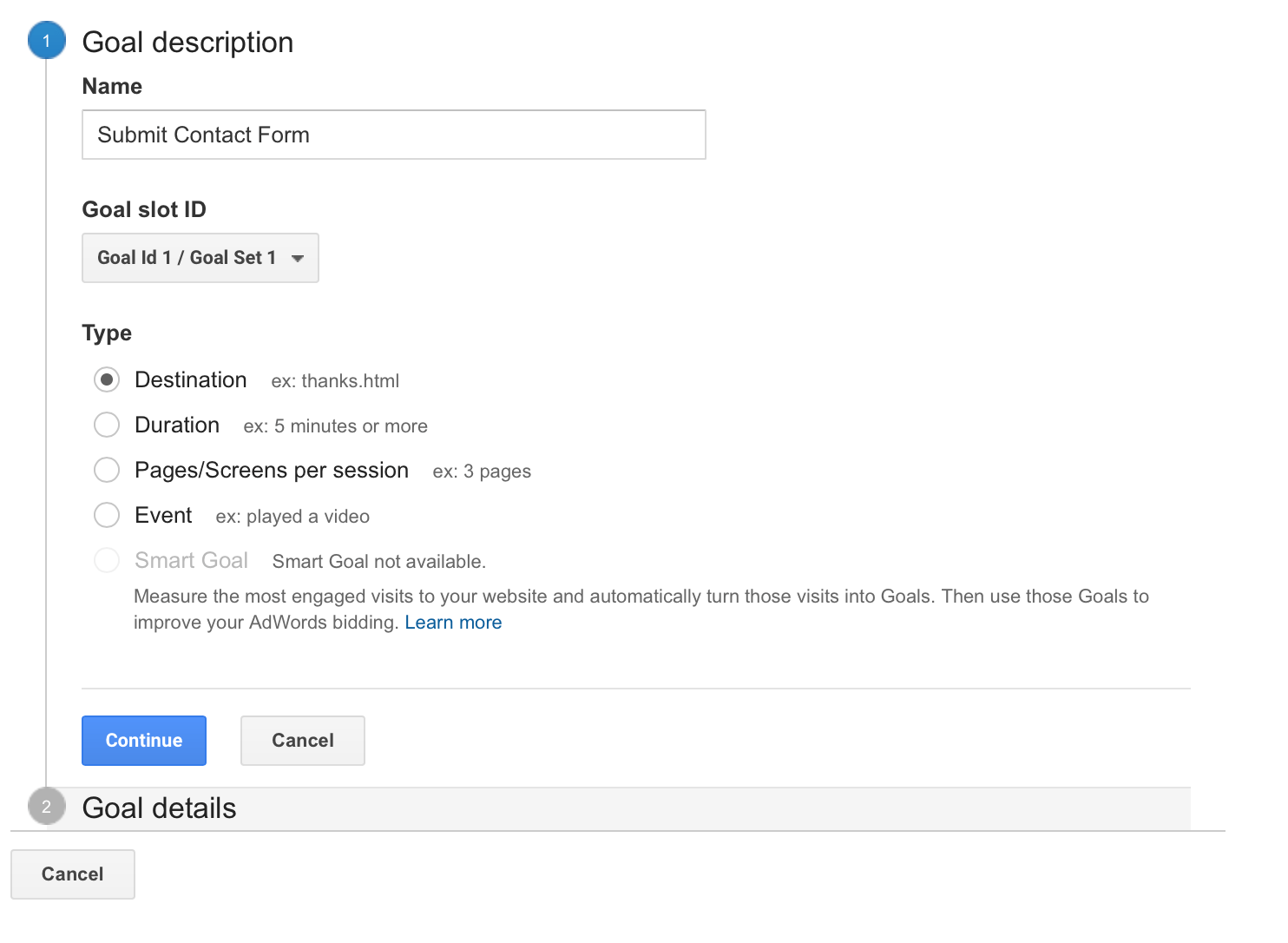
Click the NEW GOAL, type a name for your goal, select DESTINATION and click CONTINUE.
In the Destination select EQUALS TO and type the URL of your ‘Thank you’ page (without the domain – like the example below) and click SAVE.
When you go back to your Analytics reports, you will notice that there is a new dropdown and an extra column showing your goal completion values.
Notice that you can now see per traffic source the number of goal completions, information that is valuable for your future steps and the growth of your website or business.
Conclusion
Google analytics is a must have tool for every SEO Expert. Whether you have a blog, corporate website or online store, Google analytics can tell you a lot of things about your website that you wouldn’t know otherwise.
Analytics is a free product and the installation on your website is very easy. After you install it wait for a few days to gather some data and then start learning more about your website by experimenting with the different reports.
If you are a beginner to Analytics and digital marketing and find all the options confusing, don’t worry things will get much easier once you master the basics.
Familiarize yourself with the reports explained above and then gradually try to explore more reports and options.
Don’t forget to set up your goals so that you can use the data in the reports in a more efficient way, always having in mind that your ultimate goal is to grow your website’s traffic, increase conversions and improve the user experience.

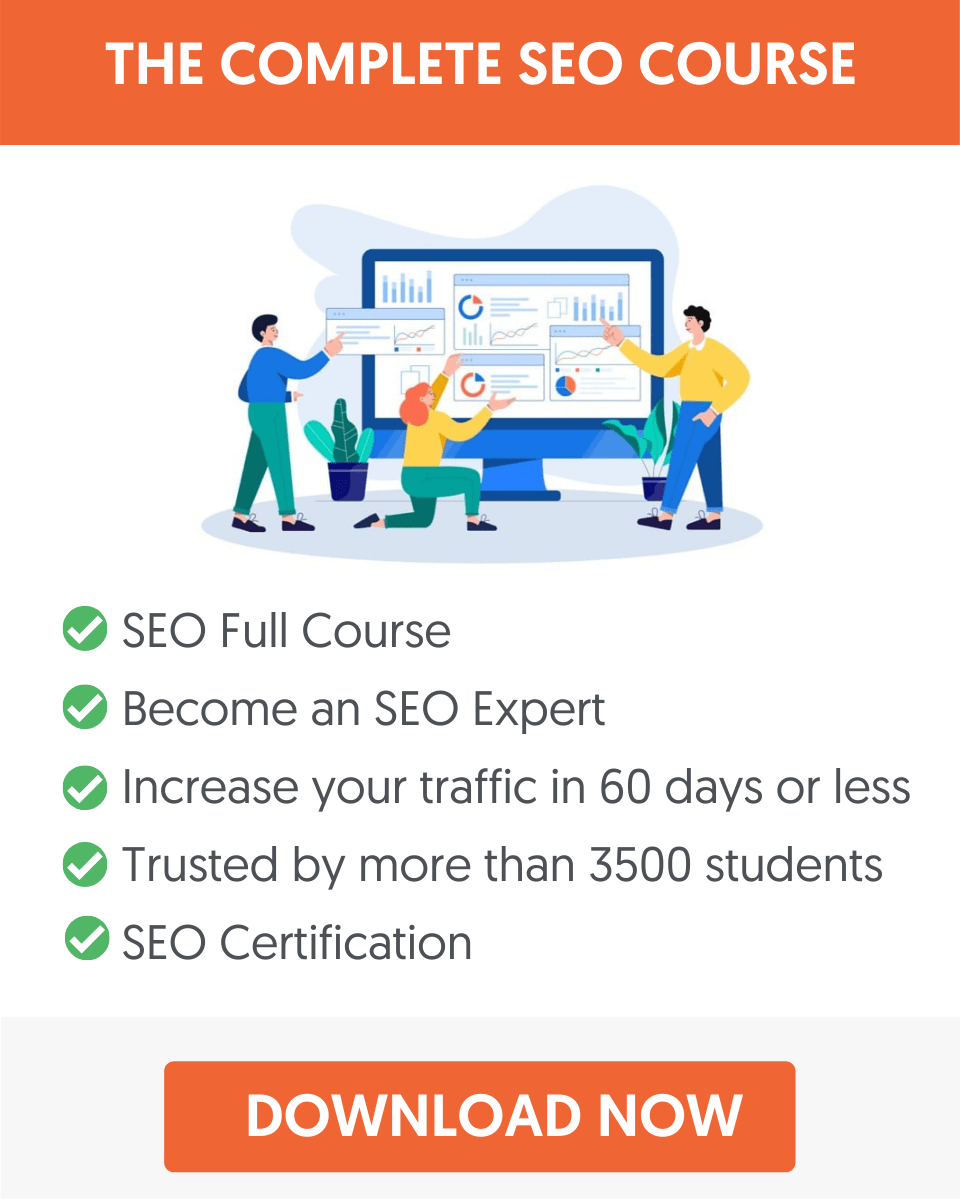



It is very helpful article thank you so much for sharing with us.
This is one of the best blog posts on Google analytics tool where you have mentioned everything in very detail. Thanks for sharing such a great post over here.
Good article with actionable tips on how one can use data from analytics to customize a web site for better ranking. Very resourceful