To get your business on Facebook, you need to create a Facebook business page. Fortunately, the process is easy and straightforward and it only takes a few minutes to complete.
To set up a Facebook page for your business you’ll need a logo, a cover image, and a brief description of your company. These are the minimum to establish your business presence on Facebook.
Once your page is up and running you can add more information and images to introduce your brand to Facebook users.
In this tutorial, you’ll learn step-by-step how to make a Facebook business page and what to do once you’ve created a page.
Let’s get started with a basic definition of what a Facebook business page is and how it is used.
What is a Facebook Business Page?
A Facebook business page gives businesses, brands, organizations, and public figures a place to share content and connect with people on Facebook.
Businesses can publish their stories, showcase their products, communicate with their customers on messenger, run events and advertising campaigns.
Facebook users can follow a business page to receive updates. They can also comment and like posts as they do on personal pages.
Business page administrators can use the business profile to follow other pages, comment, share, and like Facebook posts.
Other notable features of business pages include the ‘Call to Action’ button that is displayed below the cover image and it’s always visible as users scroll through the page.
Another feature is the ability to verify the business address and domain, something particularly beneficial for local businesses.
Does a Facebook business page have to be linked to a personal account?
Yes, in order to create a Facebook business page you need to have a Facebook personal account. Your personal account or details are not visible on the business page.
How to Create a Facebook Business Page
To create a Facebook Business page, follow the instructions below:
- Create a new business page
- Provide a name for your page
- Choose page categories
- Provide a page description
- Add page logo and cover image
- Customize call to action button
- Claim your unique username (Page URL)
- Edit page info
- Review page settings
- Publish your first post
1. Create a new business page
The first step is to log in to your personal Facebook account and then select Pages from the left menu.
Click the “+Create New Page” button.
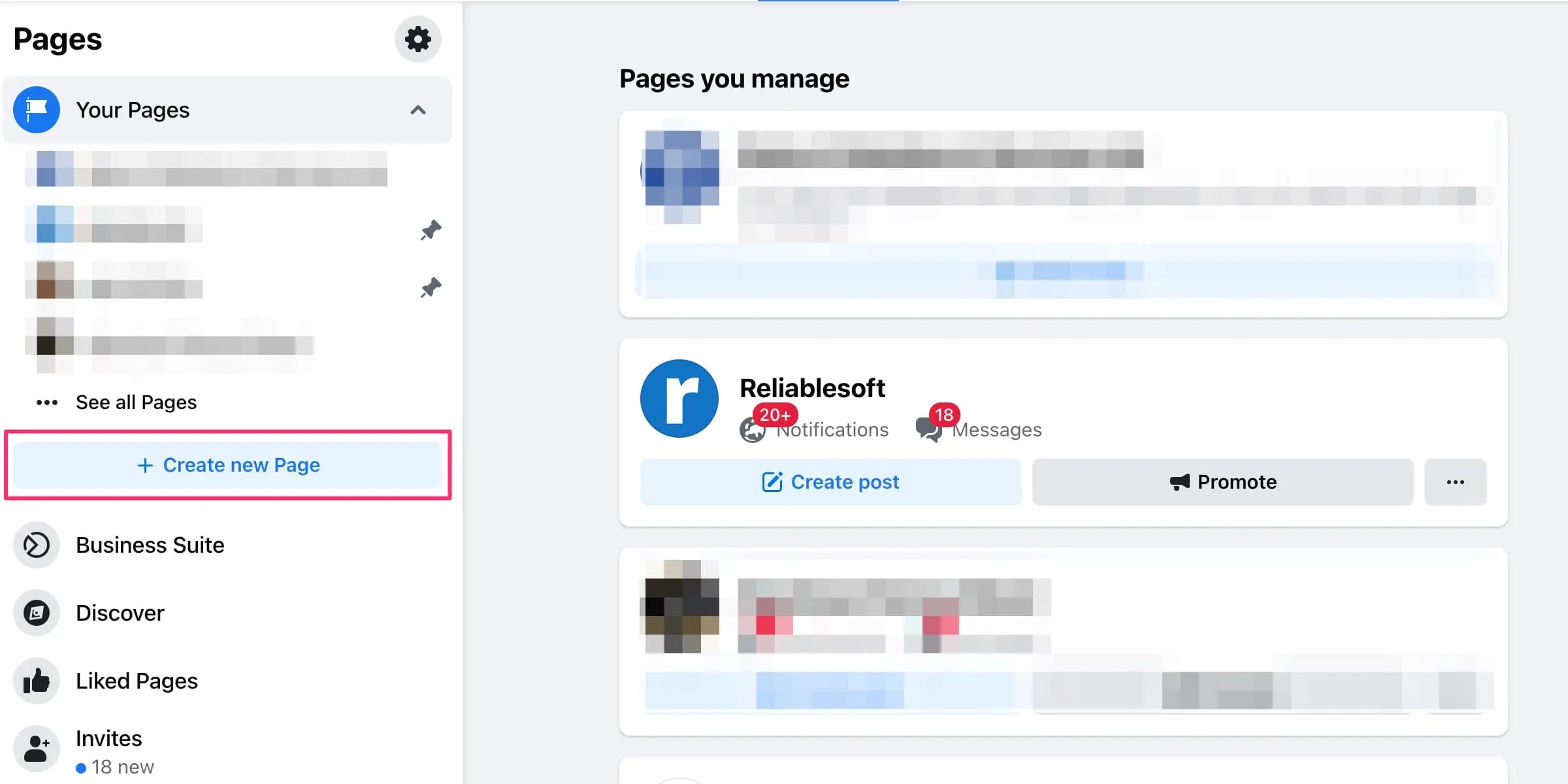
If you can’t find this option, click here to go directly to the create a new page wizard.
2. Provide a name for your page
The next step is to provide a name for your page. This will be shown on your business profile, browser window, and when commenting or using the page to communicate with users.
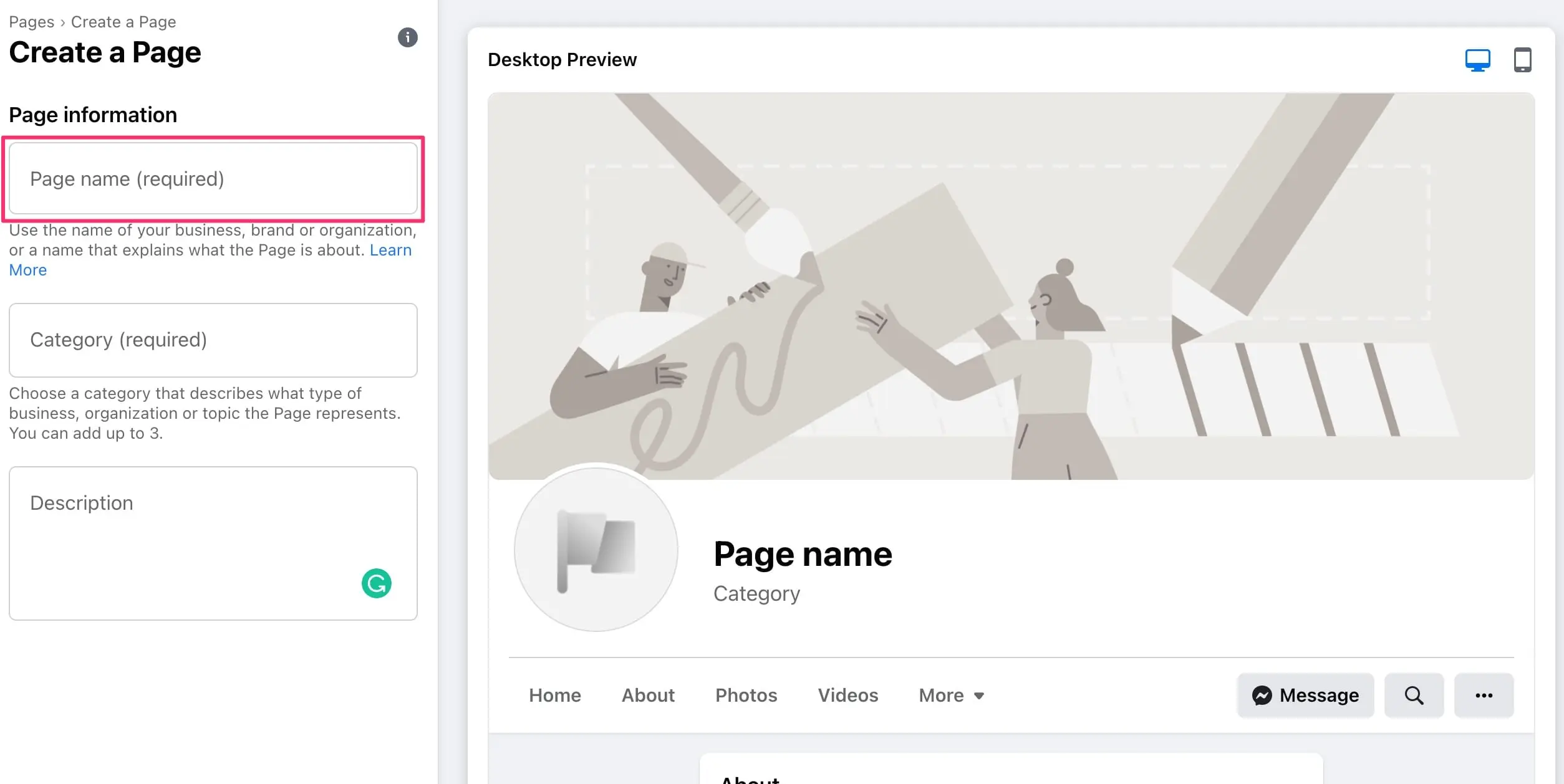
When choosing a page name you should note the following:
- Your page name must accurately define what the page is all about. It’s your brand’s identity on Facebook so choose wisely. In the majority of cases, the name of the page should be the name of your business or organization.
- Don’t use a brand name that belongs to another company. Only official representatives of a brand can do that.
- Don’t use all capitals, this is against Facebook guidelines.
3. Choose page categories
The next step is to choose one or more categories (up to 3) that describe your type of business or the main topic of the page.
To see which categories are available start typing words related to your business.
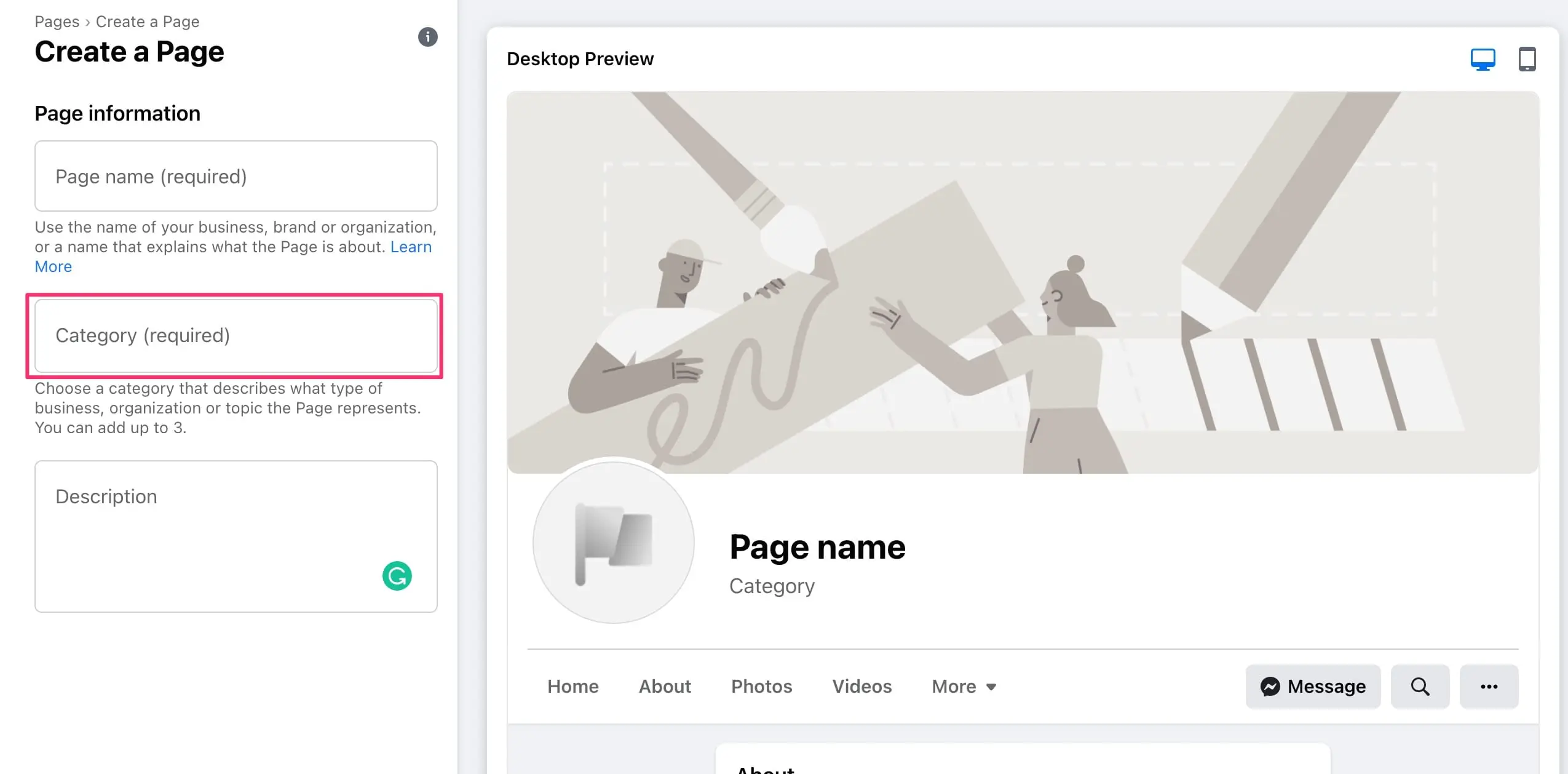
Choosing a relevant category is important for increasing your Facebook visibility. Facebook uses this info to show your page and updates to an audience that has shown interest in topics related to your page’s categories.
The first category you choose will be shown on your page (below the page name) so make sure that it’s the most accurate.
4. Provide a page description
Describe what your page is about in 255 characters or less. Tell users what your business does and what services you’re offering. The page description is shown by default on the left sidebar when users view your page.
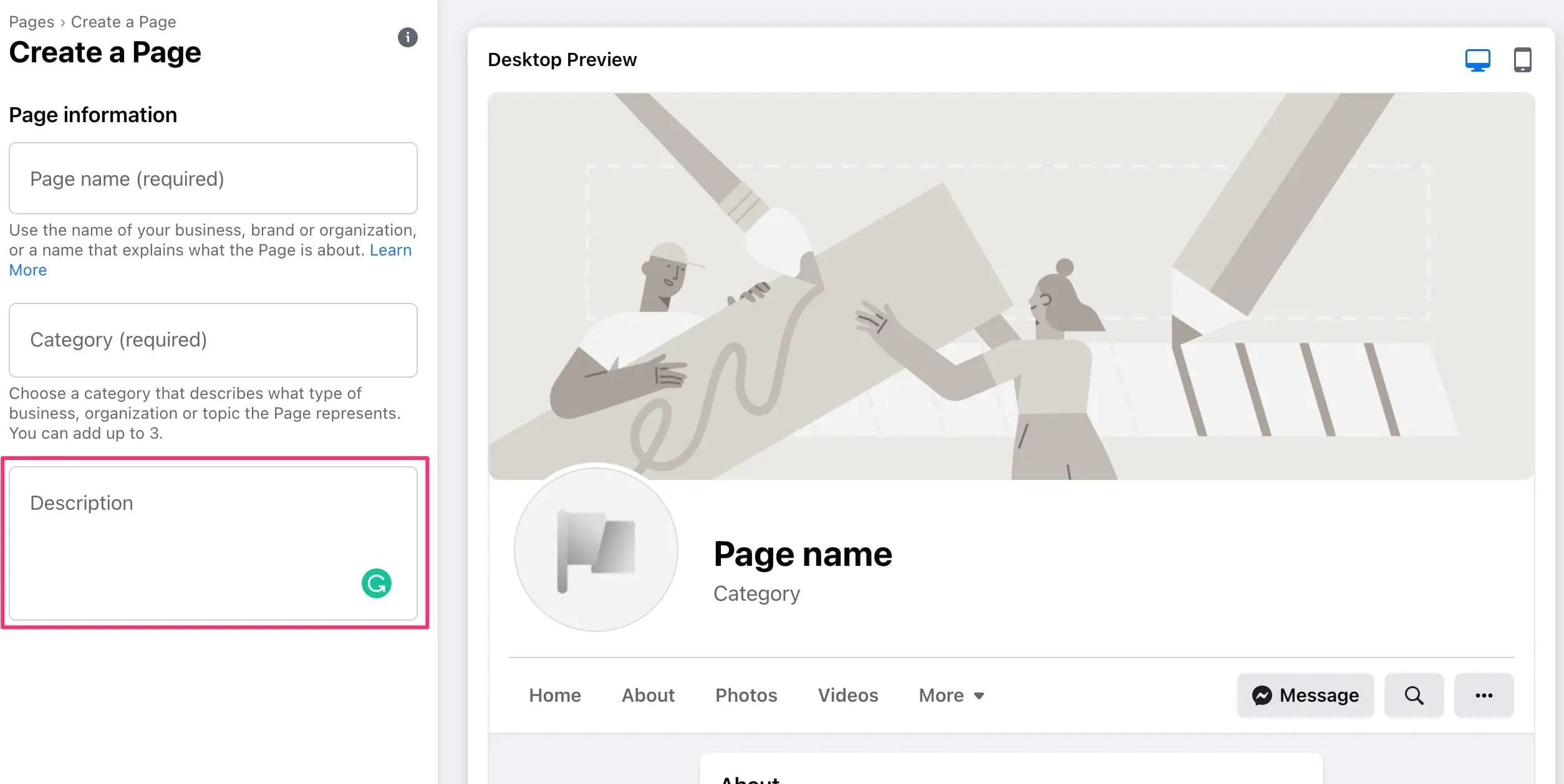
When you’re done click the “Create Page” button to create your page and proceed to the next steps.
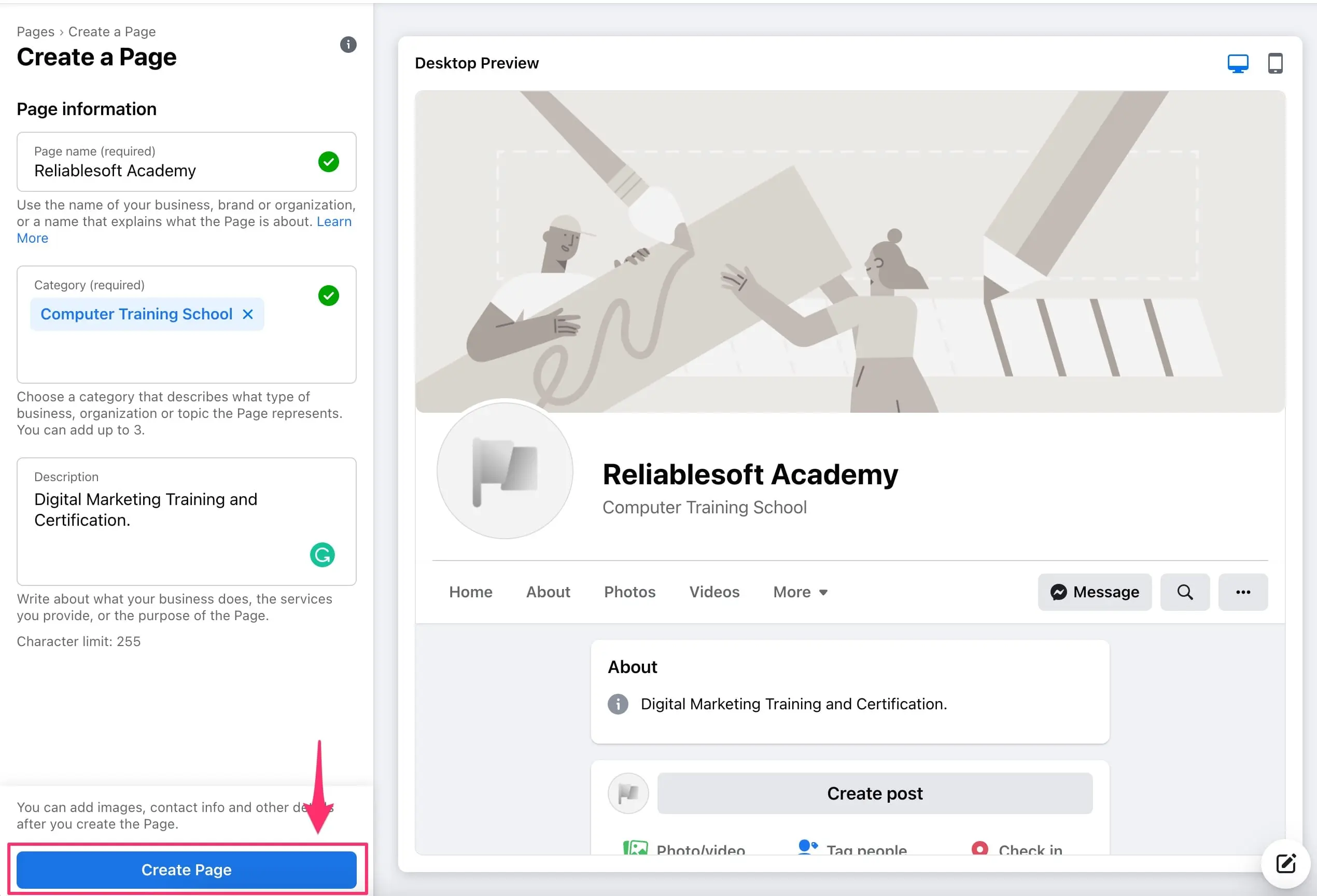
5. Add page logo and cover image
The next step is to add a logo (profile image) and a cover image.
To add a logo:
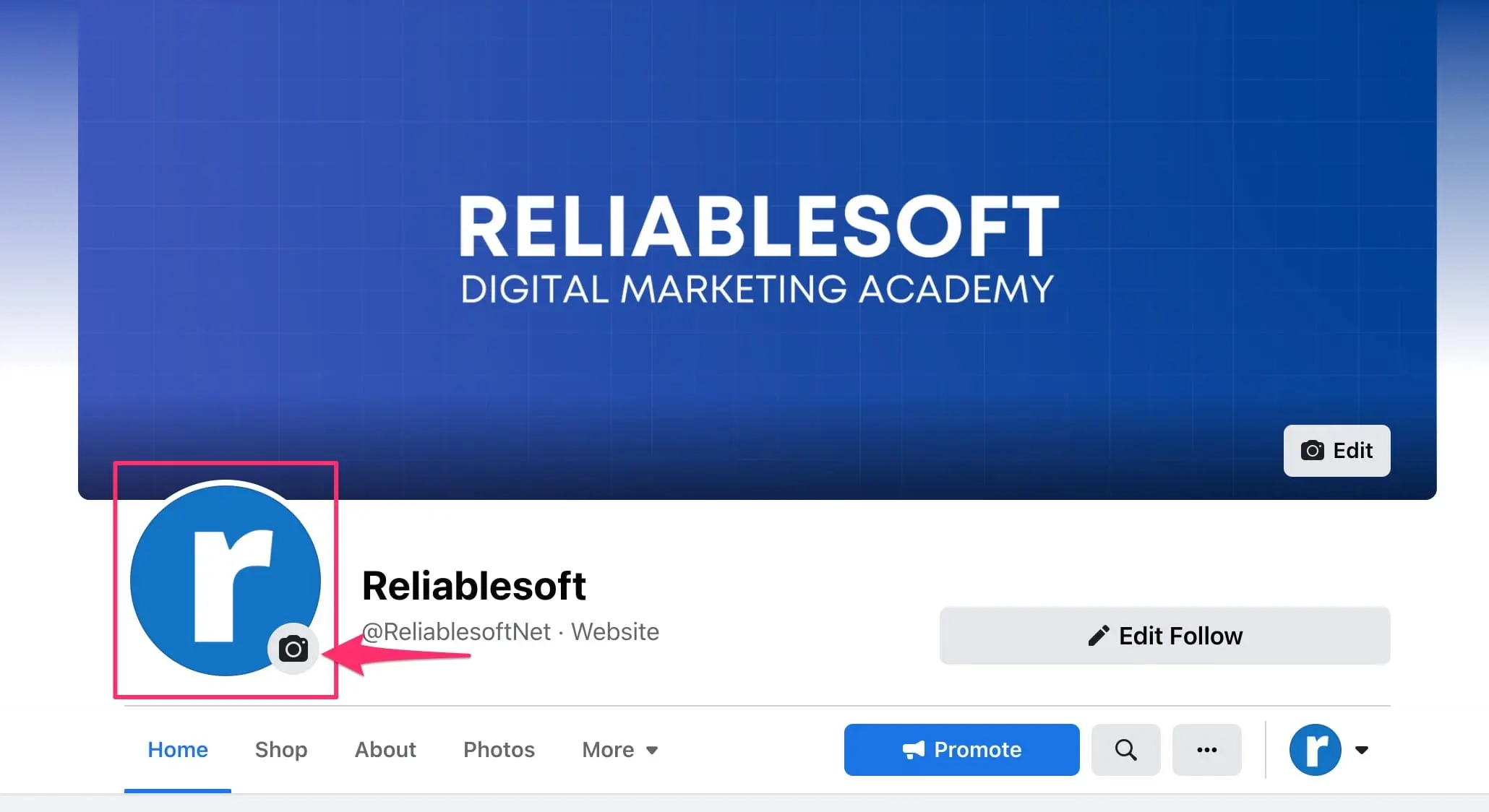
Click the Photo icon as shown above and choose or upload your profile image.
- Your profile image should be square with a minimum size of 180×180 pixels.
- The image will be automatically cropped by Facebook to a circular shape when viewed in the user’s timeline so make sure that there is enough space around it.
- For better results, you can upload an image that is 360×360 or 520×520 pixels.
- On computers, it will show at 170×170 pixels and on mobiles 128×128.
To add a cover photo:
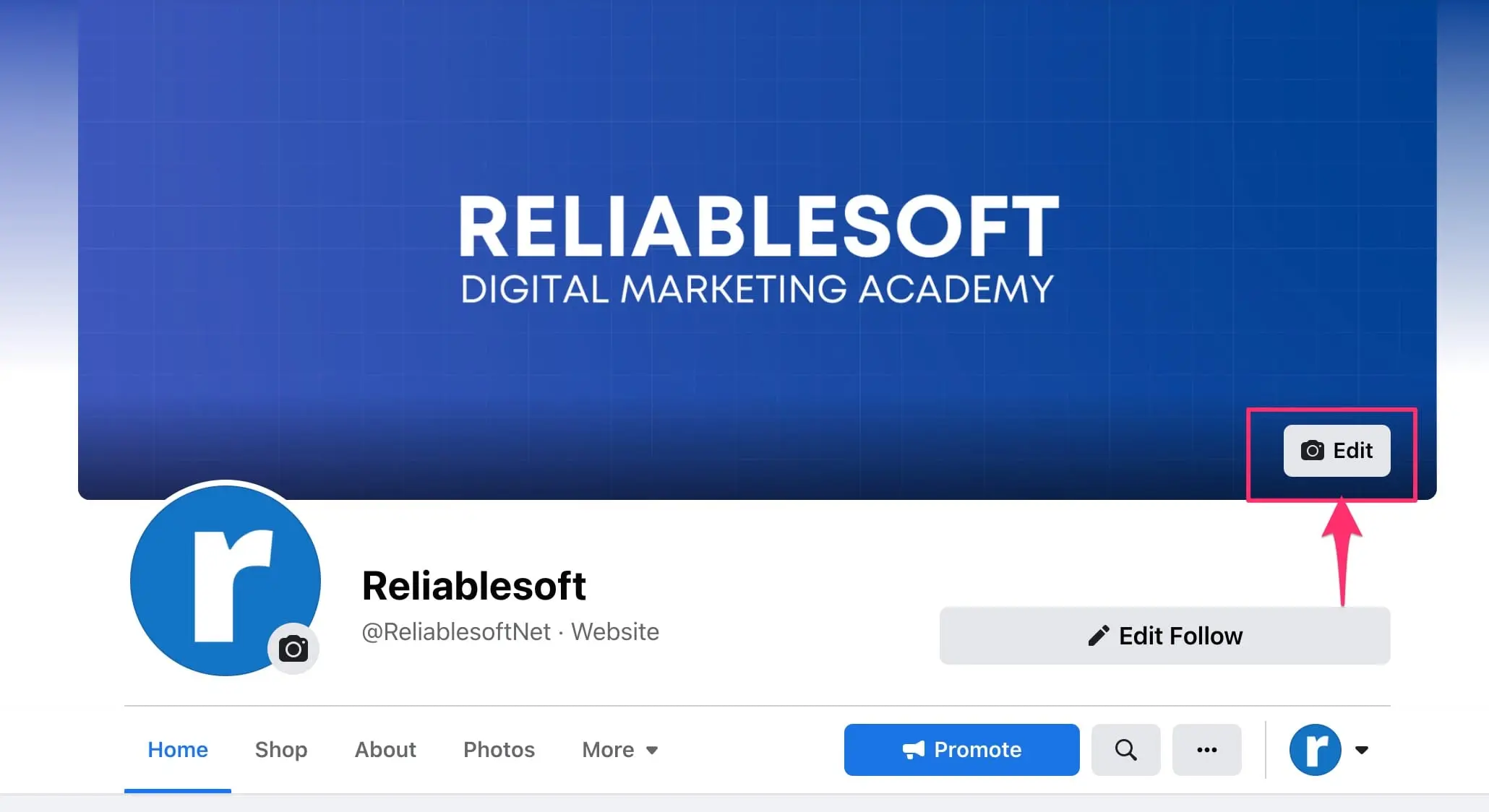
Click the Edit icon as shown above.
- The minimum size is 400×150 pixels but for best results use an image that is at least 820×312.
- For better resolution use 1640 x 614 pixels
6. Customize call to action button
The next step is to customize the call to action button. This is shown below the cover image and remains visible as users scroll through the page.
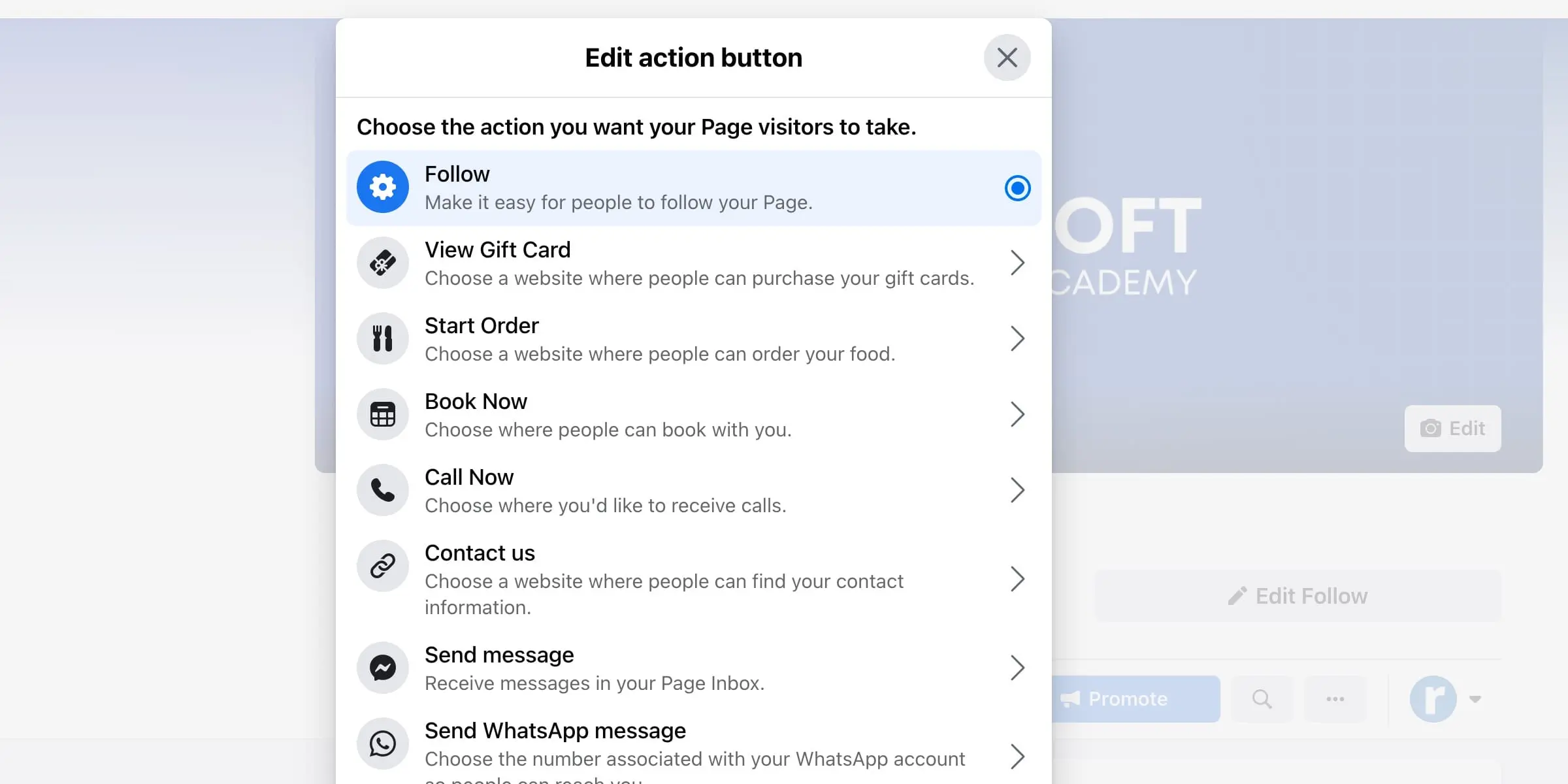
Click the “Edit Action Button” and choose one of the available options.
7. Claim your unique username (Page URL)
One of the most important steps when creating a business page on Facebook is to claim your unique username.
Your Page’s username appears below your page’s name and in the page’s URL.
When creating your page the first time, Facebook will assign a random username to the page that is not easy to remember nor does it help people find your page. By customizing your username, people can find your business but its name.
For example, our username on Facebook is reliablesoftnet and our Facebook page URL is facebook.com/reliablesoftnet. This is friendly, easy to remember, and matches our domain name.
To change your username, click the “Edit Page Info” button from the left menu and then click the username box.
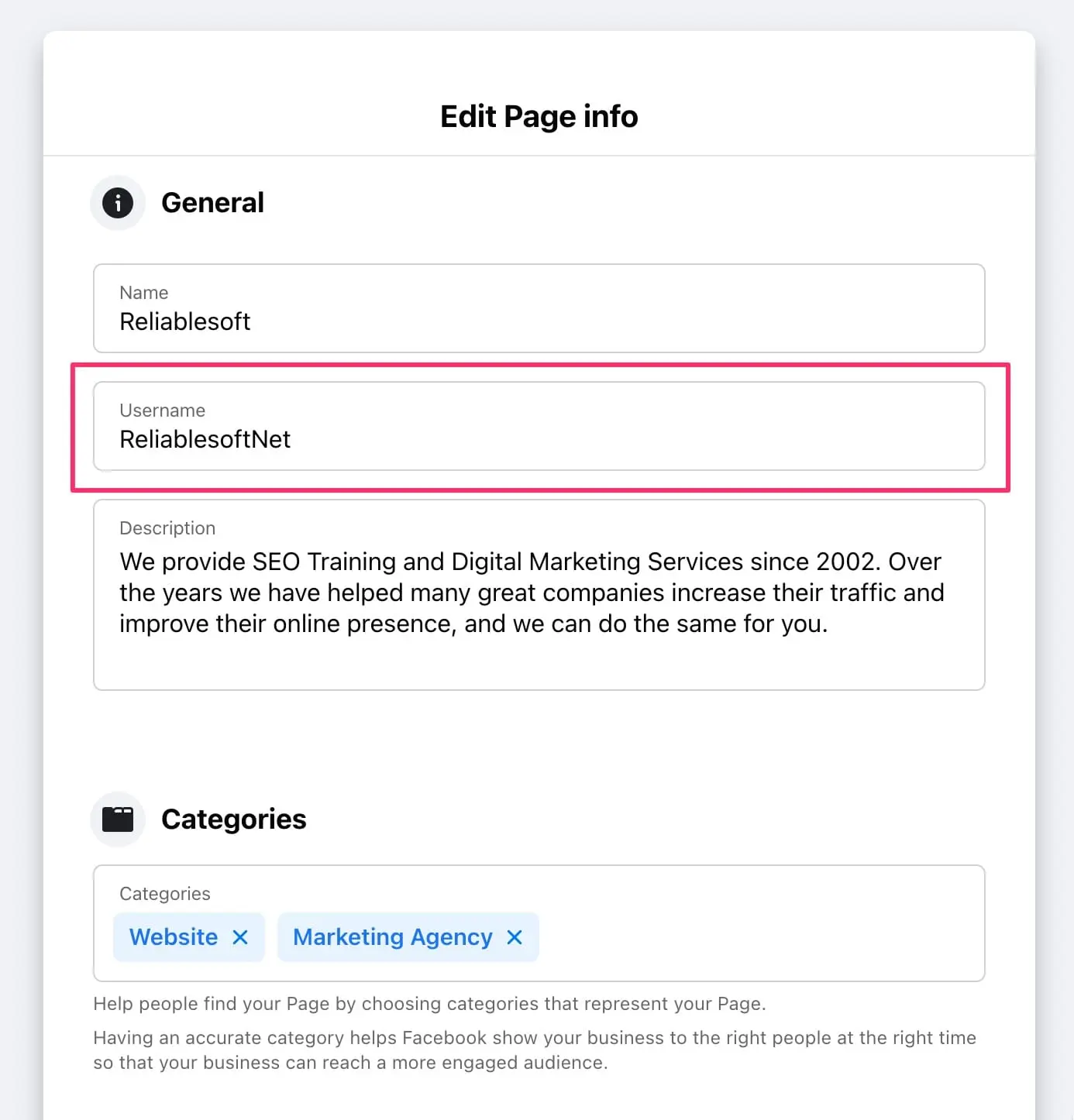
Type your desired username and click anywhere outside the box. Facebook will check if the username is available and valid. If it’s accepted you will see a green checkbox or an error message in case there is an issue with your chosen name.
The guidelines for business page usernames are:
- Each page should have a unique username.
- You cannot use the username of a known brand, organization, or public figure.
- You cannot use the official name of another business.
- Usernames cannot contain generic terms or extensions (.com, .net).
- Usernames can contain alphabet characters (A-Z), numbers (0-9), and periods (“.”).
8. Edit page info
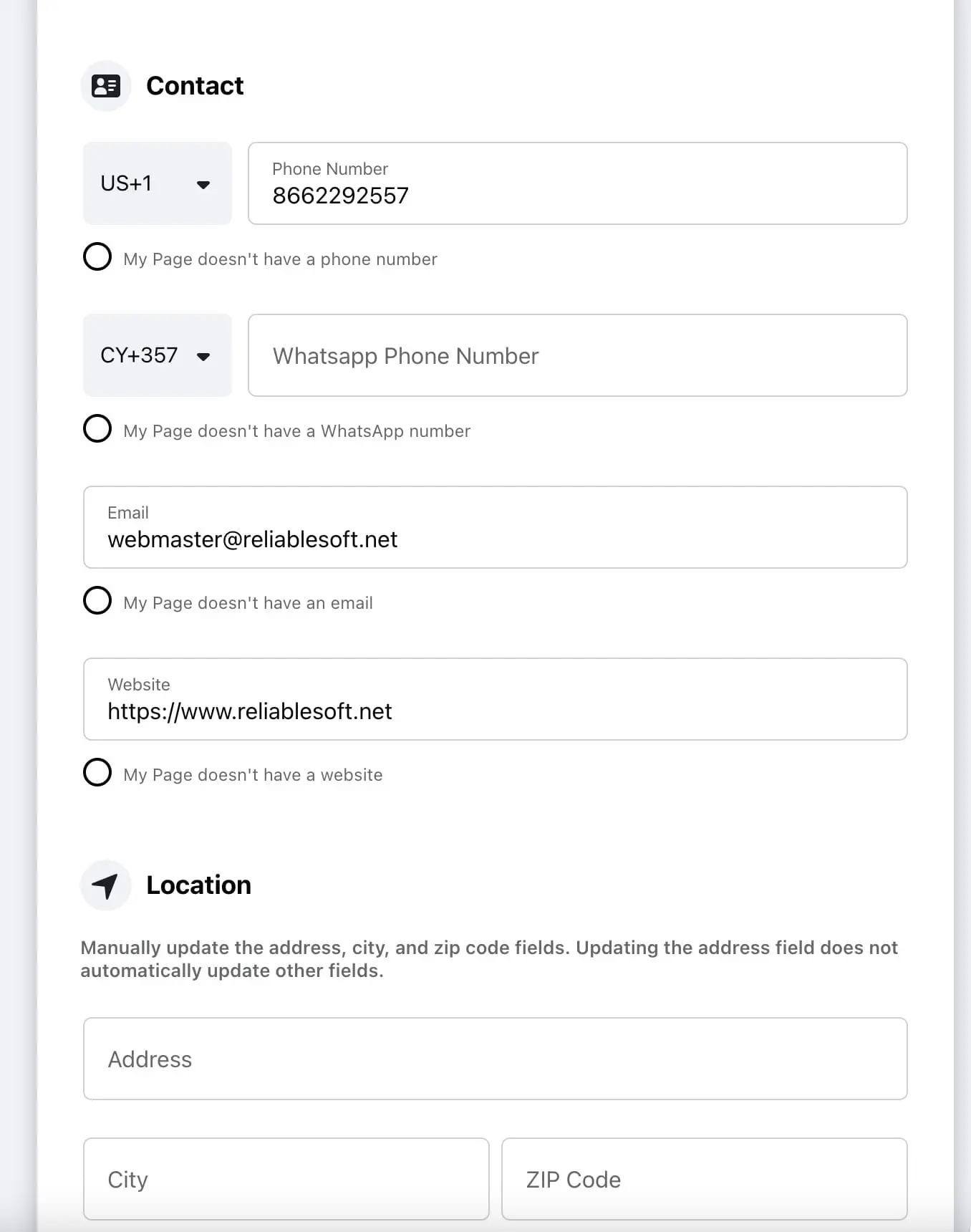
The next step is to review the rest of the options available in the “Edit Page Info” screen to provide additional information about your business, such as:
- Phone number
- Location – If you’re a local business, make sure you provide a business location.
- Service area
- Opening hours
- Privacy Policy
- Links to your other social media accounts (Instagram, Twitter, etc)
9. Review page settings
The final step is to familiarize yourself with the general page settings. To do this, look for the option “Settings” in the left menu.
Once clicked, you’ll notice that there are several new options available for controlling different aspects of your page. You can go through the options one by one to review or change their settings.
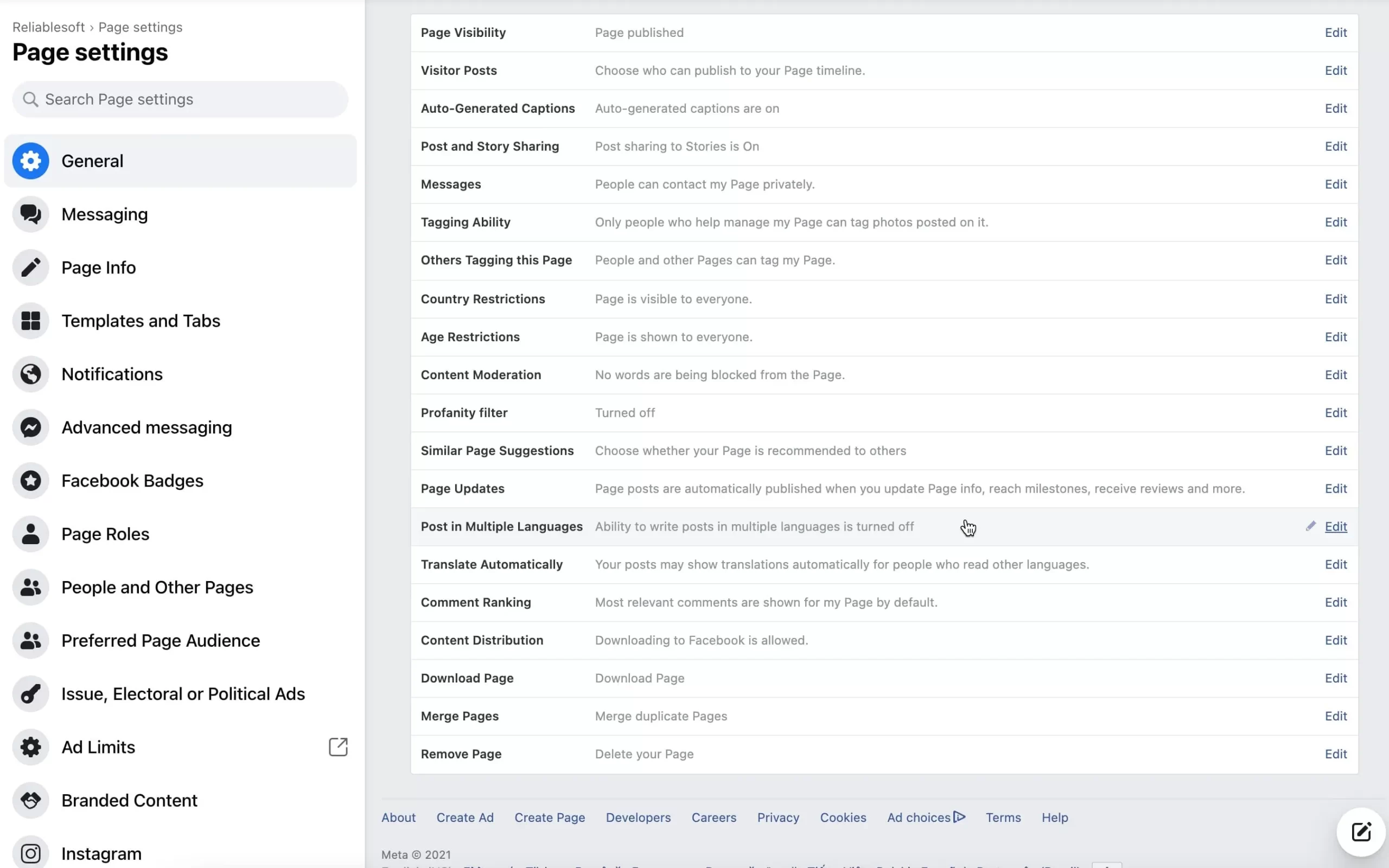
In the majority of cases, you won’t have to change anything but it’s highly recommended to manually review all settings at least once.
10. Publish your first post
Congratulations, you’ve just created your first business page on Facebook! Now you’re ready to publish your first post. Click the “Create Post” button and publish your first business message.
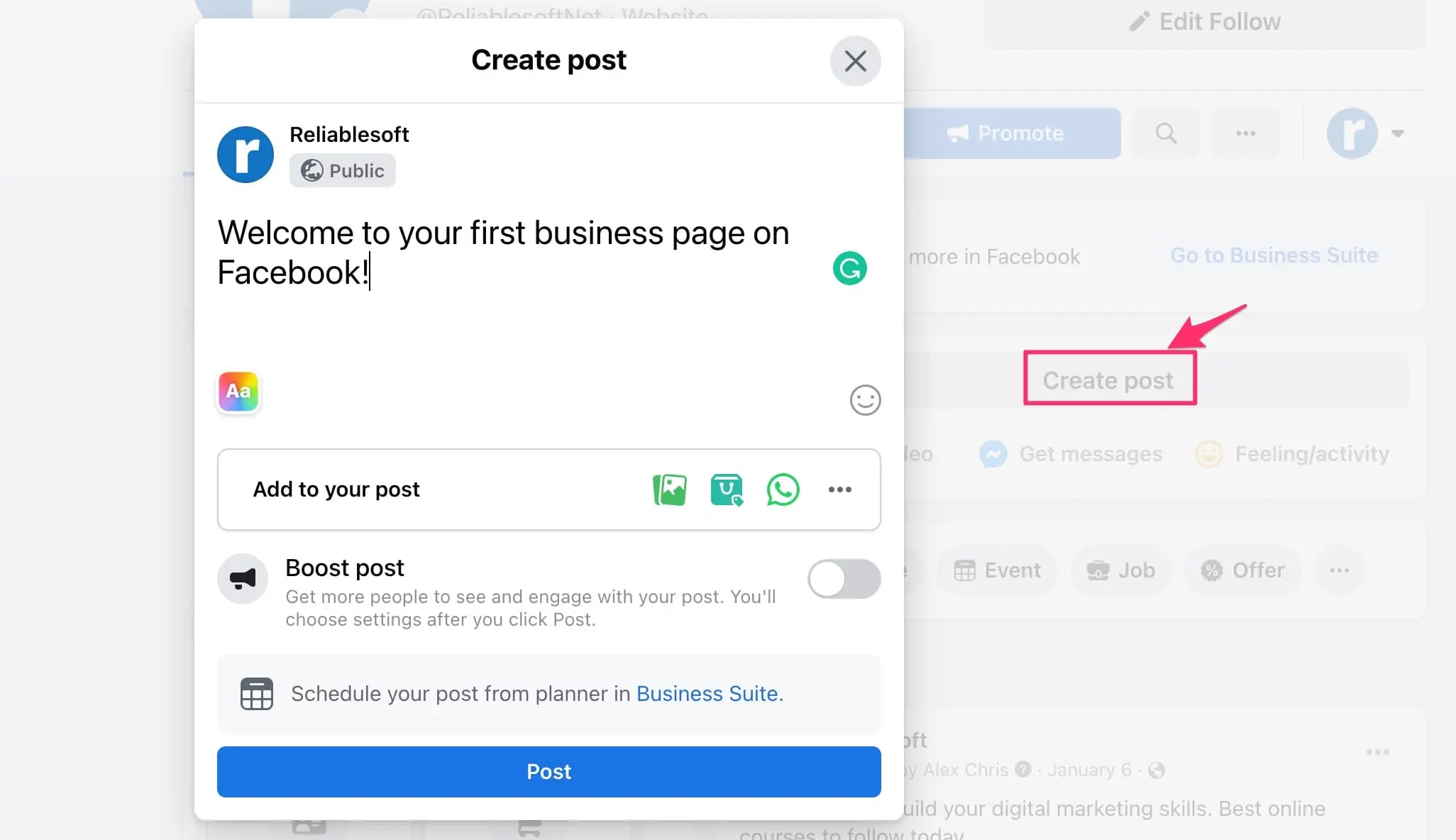
At this stage, it is very likely that no one will see your post because the page has no followers. So, your next step is to use some techniques to increase your Facebook followers.
What You Can Do With a Facebook Business Page?
The main reasons for creating a Facebook Business page are to showcase your products and services and connect with your existing and potential customers on Facebook.
To do this successfully you need to grow your page’s audience and engagement. You can do this using several techniques. The most important are:
Grow your audience organically
- Share your page on your personal news feed and ask your friends to share and like your business page.
- Start using Facebook with your business profile and post content in groups, comment on posts, and in general become more visible so that your page gets noticed.
- Publish useful content that your followers might find interesting to like and share.
Promote your business using paid advertising
A faster way to make your business page more popular is to use Facebook paid ads. There are several ad campaigns you can run to boost the visibility of your posts or increase the number of people that follow your page.
Facebook has become the most competitive online channel for businesses and if you don’t know exactly what you’re doing, it’s very likely to lose money so use paid ads wisely by building your own skills or getting the help of professionals.
Create a Facebook shop
If you’re selling products or services you can create a Facebook or Instagram shop to showcase your products. You can then post your products on Facebook Marketplace or promote them on several places on Facebook using paid ads.
Facebook Business Pages FAQ
Here is a list of the most common questions people ask about Facebook Business Pages.
Is there a difference between a Facebook page and a Facebook business page?
A Facebook Business page is used to represent a brand, a business entity, organization, or public figure on Facebook while a personal page is for a single person. On a business page, businesses can showcase their products and services and share news and updates with their users.
With a personal page, you can have a maximum of 5000 friends while with the business page you can have unlimited followers.
Is a Facebook business page free?
Yes, you can create a page for your business on Facebook without paying anything. All you need is a personal Facebook account.
Are Facebook pages mobile-friendly?
Yes, the pages you create look good on all devices including desktops and mobile phones.
Can I delete a Facebook business page?
Yes, you can remove a page by selecting the “Remove a Page” option from “Settings”. A page will be deleted after 14 days from the date you make the request.
Conclusion
Establishing your business’s presence on Facebook is important for all kinds of businesses. Facebook is the king of social networks will millions of active users and creating a business page is the first step for connecting with them.
The process is easy and it only takes a few minutes to complete. What is important is to make sure that your page name and username (URL) are representative of your business and consistent with the names and usernames you used on other social networks.
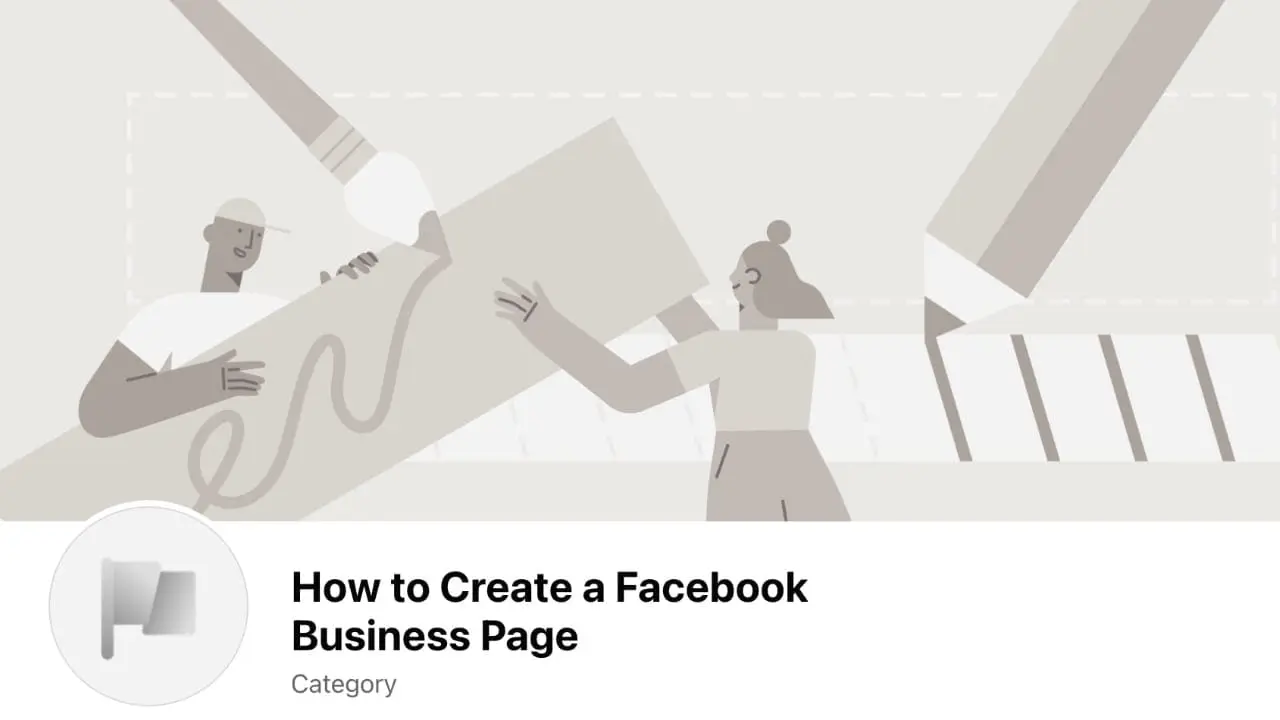



Leave a Reply